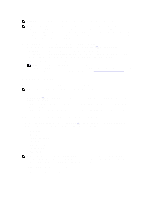Dell PowerVault LTO4-120HH Dell DR Series System Administrator's Guide - Page 58
Storage and Options, Total Number of Files in All Containers
 |
View all Dell PowerVault LTO4-120HH manuals
Add to My Manuals
Save this manual to your list of manuals |
Page 58 highlights
correspond to the check boxes you selected (by default, Peer Status, Replication Status, Network Throughput, Network Savings, and Progress Percentage check boxes are selected and are displayed in the table). To reset the check box selections, click Reset. NOTE: If you select more than five statistics types, use the horizontal scroll bar to scroll and display the additional columns of statistics. For more information, see Monitoring Replication Statistics. Storage Page and Options To display the Storage page, click Dashboard → Storage. This page displays system-related storage information in the following panes: NOTE: The DR Series system polls and updates statistics every 30 seconds. • Storage Summary: - Number of Containers - Number of Containers Replicated - Total Number of Files in All Containers - Compression Level • Capacity: - Used and free system physical capacity in both percentages and Gibibytes (GiB) or Tebibytes (TiB) • Storage Savings: - Total savings (deduplication and compression) graphed in percentages and based on time in minutes; you can display the statistics in 1-hour (1h), 1-day (1d), 5-day (5d), 1-month (1m), and 1-year (1y); 1- hour is the default. • Throughput: - Read and write rates graphed in Mebibytes per second (MiB/s) and based on time in minutes; you can display the statistics in 1-hour (1h), 1-day (1d), 5-days (5d), 1-month (1m), and 1-year (1y); 1-hour the default. • Physical Storage: - Type: internal or external storage (external is the expansion shelf enclosure) - Raw Size (storage capacity listed in Gigabytes or Terabytes) - % Used (represents the percent of capacity used) - Service Tag (tag is a unique 7-digit Dell ID) - Configured (status is listed as yes, no, add, or detect) - State (storage status is ready, reading, initializing, rebuilding, or not detected) NOTE: To refresh the values listed in Storage Savings and Throughput , click . To refresh an expansion shelf enclosure, click Detect under the Configured column in the Physical Storage summary table (the Enclosure Detect dialog is displayed with this message: If the enclosure is undetected, please wait five minutes and try again. If the enclosure still remains undetected after an attempt, keep the enclosure powered On and reboot the appliance). For more information about DR Series system container operations, see Managing Container Operations. 58