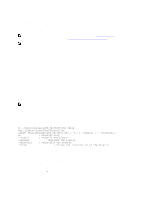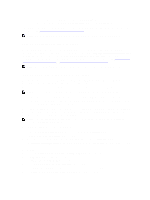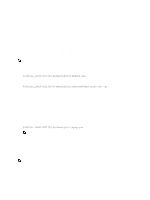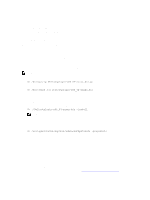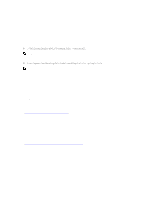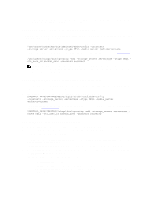Dell PowerVault LTO4-120HH Dell DR Series System Administrator's Guide - Page 137
Using NetBackup CLI to Add DR Series System Name (Linux)
 |
View all Dell PowerVault LTO4-120HH manuals
Add to My Manuals
Save this manual to your list of manuals |
Page 137 highlights
This topic describes how to use the NetBackup CLI to add the DR Series system name to each Linux-based media server you plan to use with the DR Series system. Using NetBackup CLI to Add DR Series System Name (Linux) This topic describes how to use the NetBackup CLI to add the DR Series system name to each Linux-based media server you plan to use with the DR Series system. 1. Add the DR Series system name to NetBackup by using the following command: /usr/openv/netbackup/bin/admincmd/nbdevconfig -creatests -storage_server servername -stype DELL -media_server mediaservername 2. Log in to and authenticate with DR Series system by using the following command (for details, see Configuring an LSU. /usr/openv/volmgr/bin/tpconfig -add -storage_server servername -stype DELL sts_user_id backup_user -password password NOTE: On the DR Series system, only one user account exists, and the user ID for that account is backup_user. You can only change the password for this account; you cannot create a new account nor can the existing account be deleted. Using NetBackup CLI to Add DR Series System Name (Windows) This topic describes how to use the NetBackup CLI to add the DR Series system name to each Windows-based media server you plan to use with the DR Series system. 1. Add the DR Series system name to NetBackup by using the following command: $INSTALL_PATH\VERITAS\NetBackup\bin\admincmd\nbdevconfig -creatests -storage_server servername -stype DELL -media_server mediaservername 2. Log in to and add the valid credentials for authentication by the DR Series system by using the following command (for details, see Configuring an LSU). $INSTALL_PATH\VERITAS\Volmgr\bin\tpconfig -add -storage_server servername stype DELL -sts_user_id backup_user -password password Configuring NetBackup for the DR Series System Use the NetBackup graphical user interface (GUI) to configure it to work with the DR Series system via OST. This process is essentially the same type of operation for either the Linux or Windows platforms. Log in to NetBackup, and complete the following: 1. In the main window of the NetBackup Administrator console, click Configure Disk Storage Servers to launch the Storage Server Configuration Wizard. The Storage Server Configuration Wizard page is displayed, which is where you can add a storage server. 2. Select OpenStorage to choose the type of disk storage that you want to configure in this window, and click Next. The Add Storage Server page is displayed. 3. Enter the following values to configure a storage server: - In Storage server type, enter DELL. - In Storage server name, enter the name of the DR Series system. - In the Select media server drop-down list, select the desired media server (the server on which you are configuring OST). 137