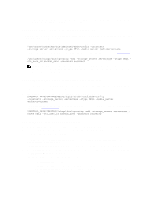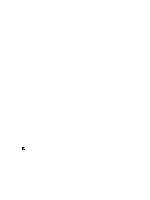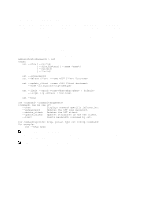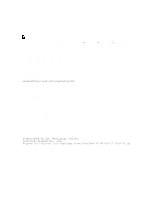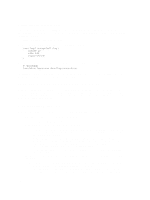Dell PowerVault LTO4-120HH Dell DR Series System Administrator's Guide - Page 142
Creating Backups on the DR Series System Using Backup Exec
 |
View all Dell PowerVault LTO4-120HH manuals
Add to My Manuals
Save this manual to your list of manuals |
Page 142 highlights
The Restart Services confirmation dialog is displayed (this dialog recommends against restarting the services if any jobs are currently running). 13. Click Restart Now to restart the Backup Exec services. Creating Backups on the DR Series System Using Backup Exec This topic describes how to use Backup Exec to create backups on the DR Series system. To create backups on the DR Series system using Backup Exec, complete the following: NOTE: This procedure documents this process using Backup Exec 2010. The procedure for Backup Exec 2012 is different. For specific details and procedures, see the product-specific documentation from Symantec for the specific DMA product and version you are using. 1. Launch the Backup Exec Administrator console, and select the Job Setup tab. 2. Click Backup Tasks in the left navigation panel, and select New job. The Backup Job Properties page is displayed. 3. In the left navigation pane of the Backup Job Properties page, select Source, and select Selections. The Selections page is displayed. 4. Select the system or node name in the center pane of the Selections page, and click the check boxes that correspond to the files you want backed up. 5. In the left navigation pane of the Backup Job Properties page, select Destination, and select Device and Media. The Device and Media page is displayed. 6. In the Device pane in the Device and Media page, select the DELL OST device in the drop-down list, and click Run Now to start the backup job. 7. Click the Job Monitor tab to view the progress of the backup job you created. Optimizing Duplication Between DR Series Systems Using Backup Exec The Backup Exec DMA can work with the DR Series system to replicate backups between two DR Series systems that are part of a defined source and target replication pair. This process uses the deduplication and replication features of the DR Series system via the OpenStorage Technology (OST). Using OST, backed up data is catalogued which makes its available from the designated media server so that a seamless restore can be performed from either the target or source DR Series system. This is considered an integrated replication, where the OST appliance does the replication. It is considered to be "optimized" because the data flows from the local appliance directly to the remote appliance in a deduplicated format, and it does not travel through the media server. When the data is in a deduplicated format (in an optimized form), only new or unique data is copied between the two DR Series systems. Because the duplication job is initiated by Backup Exec, there are two entries in its catalog: one entry is for the source file, while the other entry is for the target file. The backup administrator can restore backup data from either appliance in case of data loss or disaster. To optimize duplication between DR Series systems, create an additional OST device that points to the target DR Series system, and complete the following: 1. Launch the Backup Exec Administrator console, select the Devices tab, and right-click the target DR Series system. 2. Select Add OpenStorage in the drop-down list. The Add OpenStorage Device page is displayed 3. Configure the Add OpenStorage Device page with the following information: 142