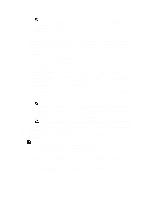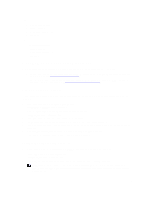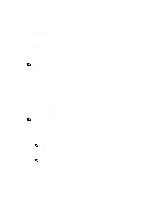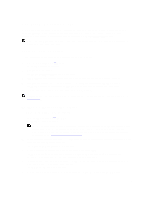Dell PowerVault LTO4-120HH Dell DR Series System Administrator's Guide - Page 78
Configuring Local Workgroup Users Settings, is an optional field.
 |
View all Dell PowerVault LTO4-120HH manuals
Add to My Manuals
Save this manual to your list of manuals |
Page 78 highlights
- In Org Unit, type a valid organizational name that meets the organization name guidelines for the ADS. (This is an optional field.) 4. Click Join Domain to configure your system with these ADS settings (or click Cancel to display the Active Directory page). The Successfully Configured dialog is displayed when successful. NOTE: If you configure CIFS container share paths, these will be displayed in a CIFS Container Share Path pane in the Active Directory page. 5. To leave an ADS domain, click Leave in the Active Directory page. The Active Directory Configuration dialog is displayed. 6. Leaving the configured ADS domain requires that you enter the following: a) In Username, enter a valid user name for the ADS domain. b) In Password, enter a valid password for the ADS domain. 7. Click Leave Domain to direct your DR Series system to leave the ADS domain (or click Cancel to display the Active Directory page). The Successfully Configured dialog is displayed when successful. Configuring Local Workgroup Users Settings You need to configure settings to create a local workgroup of CIFS authenticated users. This capability lets you create a local workgroup (Local Workgroup Users) to which you can add new users, edit existing users, or delete users from the workgroup. To configure the DR Series system for a Local Workgroup Users, complete the following: 1. Select System Configuration → Local Workgroup Users. The Local Workgroup Users (CIFS) page is displayed. 2. To create a new CIFS user in this local workgroup of users, click Create on the option bar. The Create a local workgroup user for CIFS authentication dialog is displayed. a) In User Name, enter a valid user name for this user. b) In Password, enter a valid password for this user. c) Click Add CIFS User to create the new user in the Local Workgroup Users for the system (or click Cancel to return to the Local Workgroup Users (CIFS) page). An Added CIFS user confirmation dialog is displayed when successful. 3. To edit an existing CIFS user in this local workgroup of users, click Select to identify the user in the Local Workgroup Users summary table that you want to modify, and click Edit in the option bar. The Edit a local workgroup user for CIFS authentication dialog is displayed. a) In Password, enter a different valid password for this user. You cannot modify the User Name for this user, you can only modify the Password. If you want a user with a different User Name, you must delete this user and create a new user with the desired User Name. b) Click Edit CIFS User to modify the password for existing user in the Local Workgroup Users for the system (or click Cancel to return to the Local Workgroup Users (CIFS) page). 4. To delete an existing CIFS user from the local workgroup of users, click Select to identify the user in the Local Workgroup Users summary table that you want to delete, and click Delete in the option bar. The Delete user confirmation dialog is displayed. a) Click OK to delete the selected user from the Local Workgroup Users summary table (or click Cancel to return to the Local Workgroup Users (CIFS) page). A Deleted CIFS user confirmation dialog is displayed when successful. 78