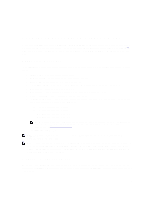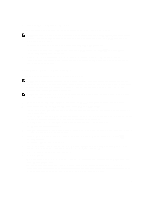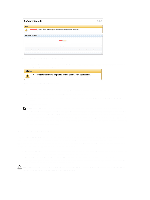Dell PowerVault LTO4-120HH Dell DR Series System Administrator's Guide - Page 115
Using the DR Series System Support Options, Support Information Pane, Diagnostics and Options
 |
View all Dell PowerVault LTO4-120HH manuals
Add to My Manuals
Save this manual to your list of manuals |
Page 115 highlights
7 Using the DR Series System Support Options You can use the Support page and its Diagnostics, Software Upgrade, and License options to maintain the state of your DR Series system. To access these options, use the DR Series system navigation panel (for example, click Support→ Diagnostics to display the Diagnostics page) or use the Diagnostics, Software Upgrade, or License links on the Support page. Support Information Pane The Support page displays the Support Information pane, which provides the following information about the DR Series system: • Product Name-DR Series system product name • Software Version-DR Series system software version installed • Service Tag-DR Series system appliance bar code label • Last Diagnostic Run-timestamp of latest diagnostics log file (for example, Tue Nov 6 12:39:44 2012) • BIOS Version-current version of installed BIOS • MAC Address-current address in standard two-digit hexadecimal grouping format • iDRAC IP Address-current IP address of iDRAC (if applicable) • Ethernet Ports-displays information about bonded ports only (if the 10-GbE NICs are installed, it only displays information about the two supported 10-GbE ports): - Eth0 MAC address and port speed - Eth1 MAC address and port speed - Eth2 MAC address and port speed in - Eth3 MAC address and port speed in NOTE: This example shows four Ethernet ports bonded (such as if a DR4000 system with 1-GbE ports as a single interface). For more information on possible port configurations, see the system chassis descriptions in Local Console Connection. • The support.dell.com Dell Support link NOTE: The Support Information pane contains important information that may be needed if you contact Dell Support for any technical assistance. NOTE: For additional system information, click Dashboard in the navigation panel to display its System Information pane, which lists Product Name, System Name, Software Version, Current Date/Time, Current Time Zone, Cleaner Status, Total Savings (in percentage), Total Number of Files in All Containers, Number of Containers, Number of Containers Replicated, and Active Bytes. Diagnostics Page and Options The options on the Diagnostics page allow you to generate new diagnostics log files that capture the current state of your system (Generate), download diagnostics log files to the local system (Download), or delete existing diagnostics log files (Delete). 115