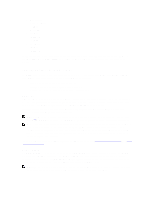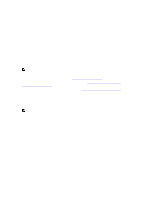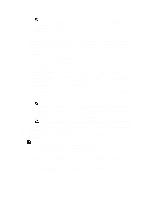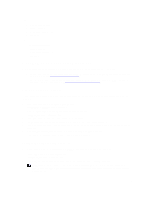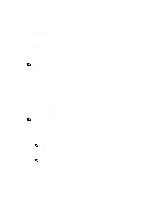Dell PowerVault LTO4-120HH Dell DR Series System Administrator's Guide - Page 72
Initial System Configuration Wizard, Edit IP Address
 |
View all Dell PowerVault LTO4-120HH manuals
Add to My Manuals
Save this manual to your list of manuals |
Page 72 highlights
- Mode - MAC Address - MTU (maximum transmission unit) - Bonding Option - Slave Interfaces • Eth0 - MAC - Maximum Speed - Speed - Duplex • Eth1 - MAC - Maximum Speed - Speed - Duplex To configure new networking settings (or to change from those set using the Initial System Configuration Wizard), complete the following: 1. Select System Configuration → Networking. The Networking page is displayed. Select settings for hostname, IP Address, DNS, Bonding, or to view the Ethernet port settings (Eth0-Eth3) for the DR Series system. - If you need to configure hostname, skip to step 2. - If you need to configure IP addressing, skip to step 4. - If you need to configure DNS, skip to step 7. - If you need to configure bonding, skip to step 10. - If you need to configure MTU, skip to step 13. - - 2. To change the current Hostname, click Edit Hostname on the options bar. The Edit Hostname dialog is displayed. 3. Type a hostname in Hostname that meets the following supported character types and length: - Alphabetic-allows A-Z, a-z, or a combination of upper and lower case alphabetic characters. - Numeric-allows numerals zero (0) through 9. - Special characters-allows only the dash (-) character. - Length limit-hostnames cannot exceed the maximum length of 19 characters. - When satisfied with the new hostname, click Submit to set the new hostname for your system. 4. To change the current IP address settings, click Edit IP Address on the options bar. The Edit IP Address dialog is displayed. 5. Enter or modify the following values in the Edit IP Address dialog: - In Mode, select Static (to set static IP addressing for your system), or select DHCP (to set dynamic IP addressing for your system). 72