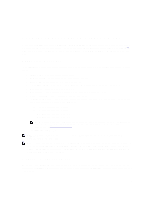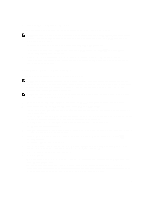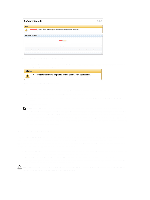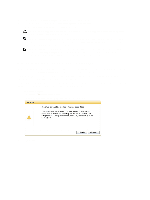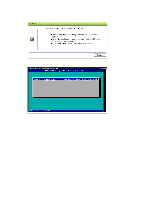Dell PowerVault LTO4-120HH Dell DR Series System Administrator's Guide - Page 120
Restore Manager (RM), Dell DR Series, System Command Line Reference Guide
 |
View all Dell PowerVault LTO4-120HH manuals
Add to My Manuals
Save this manual to your list of manuals |
Page 120 highlights
Figure 6. Software Upgrade Alert - Upgrade in Progress All other administrators that may be logged into DR Series system (excluding the initiator administrator), only see the following dialog displayed (Figure 2): Figure 7. DR Series System Upgrade Status There are only three possible outcomes during a DR Series system software upgrade operation: - Upgrade has completed successfully-no reboot is required. - Upgrade has completed successfully-but a reboot is required (click Reboot in the Software Upgrade page). - Upgrade has failed. NOTE: If the DR Series system software upgrade operation fails, you can reboot the system and attempt another software upgrade operation using the DR Series system GUI. If this is unsuccessful, you can use the DR Series system CLI system --show command to view the current System State status. DR Series system software upgrades can also be performed using the DR Series system CLI. For details, see the Dell DR Series System Command Line Reference Guide. If both the DR Series system GUI and CLI attempts are unsuccessful, contact Dell Support for assistance. Restore Manager (RM) The Dell Restore Manager (RM) utility can be used to restore the DR Series system software. RM can be used when a non-recoverable hardware or software failure prevents the DR Series system from functioning correctly. RM can also be used to reset the system back to its initial factory settings when moving it from a test environment to a production environment. RM supports the following two modes: • Recover Appliance-in a Recover Appliance mode, RM reinstalls the operating system and attempts to recover the prior system configuration and the data residing in the containers. • Factory Reset-in a Factory Reset mode, RM reinstalls the operating system and resets the system configuration back to the original factory state. It is important to note that when doing a factory reset, all of the containers and the data in the containers gets deleted. CAUTION: Using the Factory Reset mode deletes all of the DR Series system data. The Factory Reset mode must only be used when the container data is no longer needed. 120