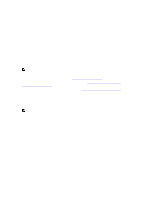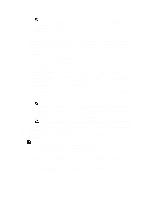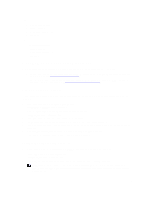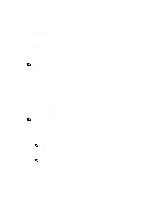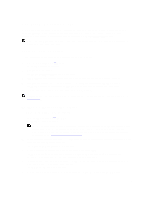Dell PowerVault LTO4-120HH Dell DR Series System Administrator's Guide - Page 76
Shutting Down the DR Series System, Configuring Compression Level Settings, System Configuration
 |
View all Dell PowerVault LTO4-120HH manuals
Add to My Manuals
Save this manual to your list of manuals |
Page 76 highlights
The Login window is displayed, and a Password has been reset dialog is displayed. 3. To login using the default password, type St0r@ge! , and click Login. NOTE: After you have reset the login password to its default and logged in to the DR Series system, Dell recommends for security reasons that you create a new unique login password. Shutting Down the DR Series System If needed, you can shut down the DR Series system by selecting Shutdown in the System Configuration page. However, you should fully understand what this action means to system operations before attempting to shut down the system. CAUTION: Shutdown powers Off the appliance on which the DR Series system software is installed. Once powered Off, you can only power it On again at its physical location, or you must use an iDRAC connection to the DR Series system. To shutdown your DR Series system, complete the following: 1. In the navigation panel, select System Configuration. The System Configuration page is displayed. 2. Click Shutdown on the System Configuration page options bar. The Shutdown confirmation dialog is displayed. 3. Click Shutdown System to proceed with shutting down the system (or click Cancel to return to the System Configuration page). Rebooting the DR Series System If needed, you can reboot the DR Series system by selecting the Reboot option in the System Configuration page. To reboot your system: 1. In the navigation panel, select System Configuration. The System Configuration page is displayed. 2. Click Reboot on the System Configuration page options bar. The Reboot System confirmation dialog is displayed. 3. Click Reboot System to proceed with rebooting the system (or click Cancel to return to the System Configuration page). The System has successfully rebooted dialog is displayed after rebooting (system reboot may take up to 10 minutes to complete). Configuring Compression Level Settings You can configure the data compression that you want used on all incoming data to be backed up and deduplicated by the DR Series system. NOTE: This is a global compression level setting for your system. After making a compression level setting change, the change only affects the new incoming data (which is written using the new setting). All existing data on the system remains in the setting in effect when it ingested (it is not rewritten using the new compression level setting). Configure the compression level setting on the Compression Level page by selecting from the following choices: • Fast-(default) when selected, system backups are performed faster than if Best was selected. However, using this setting results in a corresponding reduction in space savings. 76