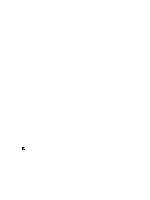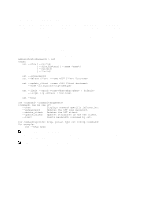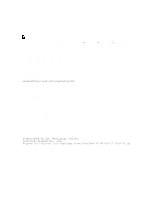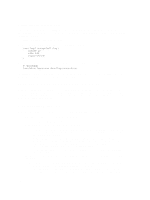Dell PowerVault LTO4-120HH Dell DR Series System Administrator's Guide - Page 145
Understanding OST Plug-In Diagnostic Logs, Rotating OST Plug-In Logs for Windows
 |
View all Dell PowerVault LTO4-120HH manuals
Add to My Manuals
Save this manual to your list of manuals |
Page 145 highlights
Understanding OST Plug-In Diagnostic Logs There are currently two supported types of OST plug-ins for which you can collect diagnostic logs: NetBackup and Backup Exec. NOTE: The directory location, C:\ProgramData, is considered to be a hidden directory on Windows-based systems. However, you can copy and paste C:\ProgramData\Dell\OST\log\ into your Internet Explorer Address bar or you can enter this into the Windows command prompt window (Start→ All Programs→ Accessories→ Command Prompt). For more information about OST, OST plug-ins and logs, see Understanding OST, Installing a Dell OST Plug-In, Rotating OST Plug-In Logs for Linux, and Rotating OST Plug-In Logs for Windows. Rotating OST Plug-In Logs for Windows By default, the Windows log rotation size is set at 10 megabytes (MB). Once a log file has been reached this size, the OpenStorage Transport (OST) plug-in automatically renames the existing log file, libstspiDell.log to libstspiDell.log.old, and creates a new log. Modifying Log Rotation Size To modify the log rotation size, you can edit the following registry key value: HKLM\Software\Dell\OST\LogRotationSize Immediately after modifying this value, the new rotation size value takes effect (meaning that you do not have to restart the backup process). Collecting Diagnostics Using a Linux Utility You can use a Linux utility called Dell_diags to collect diagnostics from Linux-only clients. This Linux utility is installed by the OST plug-in installer in the /opt/Dell directory. The tool collects the following types of information: • var/log/libstspiDell.log.* • usr/openv/netbackup/logs • usr/openv/logs/nbemm/ • usr/openv/logs/nbrmms/ The Dell_diags diagnostics file is written to the following location: /var/log/diags_client location. The following example shows the process for collecting the OST diagnostic logs (the root user account shown represents one that resides on the media server, and is not to be confused with a root user account on the DR Series system): root@oca3400-74 ~]# ./Dell_diags -collect Collecting diagnostics...Done Diagnostics location: /var/log/diags_client//oca3400-74_2012-02-27_23-02-13.tgz The default log level is set to Error in the OST plug-in, is user-configurable, and can be modified via the DR Series system CLI or GUI. 145