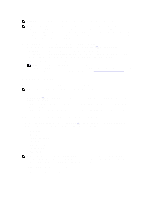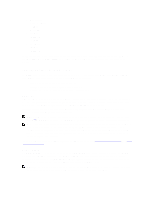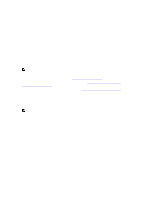Dell PowerVault LTO4-120HH Dell DR Series System Administrator's Guide - Page 67
Understanding the Support Options, Diagnostics, Software Upgrade
 |
View all Dell PowerVault LTO4-120HH manuals
Add to My Manuals
Save this manual to your list of manuals |
Page 67 highlights
• MAC Address • iDRAC IP Address • eth0 MAC • eth0 Speed • eth1 MAC • eth1 Speed • eth2 MAC • eth2 Speed • eth3 MAC • eth3 Speed In addition, this page provides options for supporting, upgrading, and licensing additional storage for your DR Series system: Diagnostics, Software Upgrade, and License. For more information, see Understanding the Support Page Options. Understanding the Support Page Options The Support page displayed in the navigation panel provides three important options (Diagnostics, Software Upgrade, and License). These three options allow you to perform the following tasks: • Generate, download, or delete diagnostics log files • Upgrade a later version of the DR Series system software • Install the license file for any added data storage expansion shelf Diagnostics Diagnostics-click this option to display the Diagnostics page, where the number of diagnostics are listed by file name, size, time, and date that the diagnostics log bundle was generated, the reason the diagnostics log bundle was created, and its status. The Diagnostics page provides the Generate, Download, and Delete options. The diagnostics bundle of log files are used by Dell Support to diagnose system conditions that you report or are detected as issues during DR Series system operations. NOTE: Click Select to identify the diagnostics log file on which you want to perform an action. For example, click Select → Download to display the File Download dialog for the diagnostics log file you selected for downloading. NOTE: The diagnostics bundles can be generated in two modes: admin-generated and auto-generated. In the latter mode, when a process or service failure is detected, the DR Series system starts collecting system-related information as a background task. Once the collection has completed, the DR Series system generates a system event. If diagnostics bundles are being generated frequently without an administrator request, you may want to contact Dell Support for assistance. For more information about the Diagnostics page and Diagnostics service, see Diagnostics Page and Options, and About the Diagnostics Service. Software Upgrade Software Upgrade-click this option to display the Software Upgrade page, where there are two panes: the Upgrade File Location and Software Information. The Software Upgrade page allows you navigate to and locate the software upgrade file. Once located, click Start Upgrade to start the upgrade process, or view the current version and upgrade history for the DR Series system. The Start Upgrade page provides the Reboot option. NOTE: When preparing to perform a software upgrade for the DR Series system, the software upgrade file must be downloaded and be locally accessible from the system running the DR Series system GUI. 67