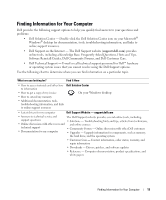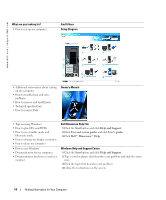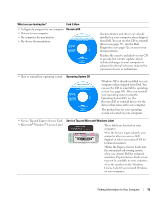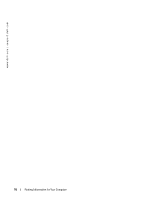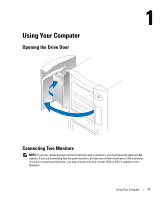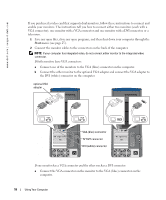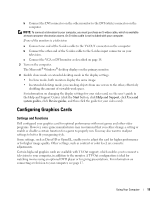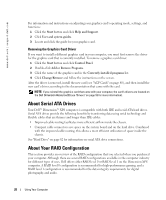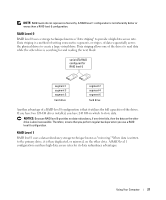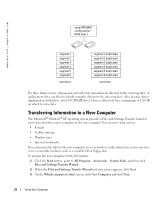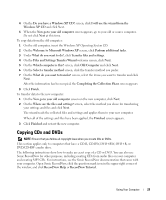Dell XPS Gen 2 Owner's Manual - Page 18
menu see Save any open files, close any open programs - video card
 |
View all Dell XPS Gen 2 manuals
Add to My Manuals
Save this manual to your list of manuals |
Page 18 highlights
www.dell.com | support.dell.com If you purchased a video card that supports dual monitors, follow these instructions to connect and enable your monitors. The instructions tell you how to connect either two monitors (each with a VGA connector), one monitor with a VGA connector and one monitor with a DVI connector, or a television. 1 Save any open files, close any open programs, and then shut down your computer through the Start menu (see page 25). 2 Connect the monitor cables to the connectors on the back of the computer. NOTE: If your computer has integrated video, do not connect either monitor to the integrated video connector. If both monitors have VGA connectors: a Connect one of the monitors to the VGA (blue) connector on the computer. b Connect the other monitor to the optional VGA adapter and connect the VGA adapter to the DVI (white) connector on the computer. optional VGA adapter VGA (blue) connector TV OUT connector DVI (white) connector If one monitor has a VGA connector and the other one has a DVI connector: a Connect the VGA connector on the monitor to the VGA (blue) connector on the computer. 18 Using Your Computer