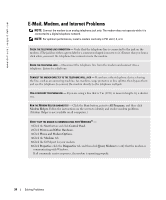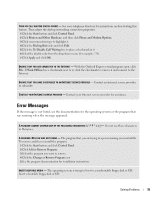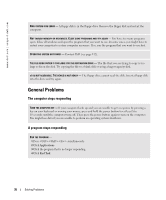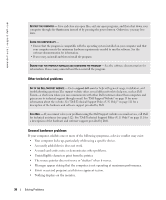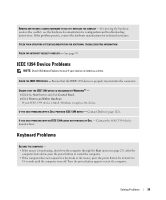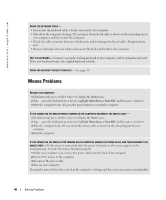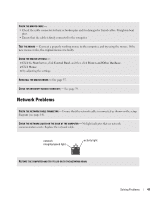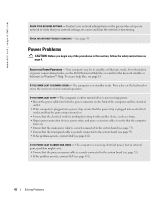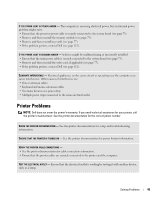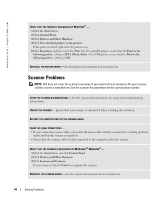Dell XPS Gen 2 Owner's Manual - Page 39
IEEE 1394 Device Problems, Keyboard Problems - remove panels
 |
View all Dell XPS Gen 2 manuals
Add to My Manuals
Save this manual to your list of manuals |
Page 39 highlights
REMOVE ANY RECENTLY ADDED HARDWARE TO SEE IF IT RESOLVES THE CONFLICT - If removing the hardware resolves the conflict, see the hardware documentation for configuration and troubleshooting instructions. If the problem persists, contact the hardware manufacturer for technical assistance. CHECK YOUR OPERATING SYSTEM DOCUMENTATION FOR ADDITIONAL TROUBLESHOOTING INFORMATION CHECK FOR INTERRUPT REQUEST CONFLICTS - See page 59. IEEE 1394 Device Problems NOTE: Check Windows Explorer to see if your device is listed as a drive. CHECK THE IEEE 1394 DEVICE - Ensure that the IEEE 1394 device is properly inserted into the connector. ENSURE THAT THE IEEE 1394 DEVICE IS RECOGNIZED BY WINDOWS® - 1 Click the Start button and click Control Panel. 2 Click Printers and Other Hardware. If your IEEE 1394 device is listed, Windows recognizes the device. IF YOU HAVE PROBLEMS WITH A DELL-PROVIDED IEEE 1394 DEVICE - Contact Dell (see page 112). IF YOU HAVE PROBLEMS WITH AN IEEE 1394 DEVICE NOT PROVIDED BY DELL - Contact the IEEE 1394 device manufacturer. Keyboard Problems RESTART THE COMPUTER - • If the mouse is functioning, shut down the computer through the Start menu (see page 25). After the computer shuts down, press the power button to restart the computer. • If the computer does not respond to a keystroke or the mouse, press the power button for at least 8 to 10 seconds until the computer turns off. Press the power button again to restart the computer. Solving Problems 39