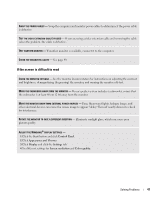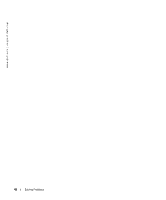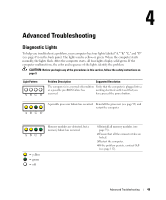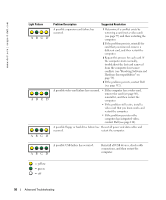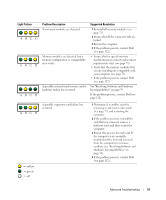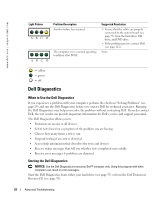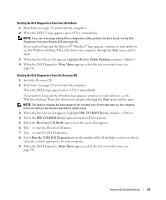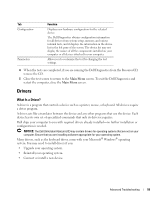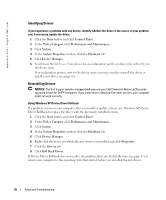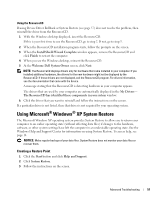Dell XPS Gen 2 Owner's Manual - Page 52
Dell Diagnostics, When to Use the Dell Diagnostics, Starting the Dell Diagnostics
 |
View all Dell XPS Gen 2 manuals
Add to My Manuals
Save this manual to your list of manuals |
Page 52 highlights
www.dell.com | support.dell.com Light Pattern ABCD ABCD Problem Description Another failure has occurred. The computer is in a normal operating condition after POST. Suggested Resolution • Ensure that the cables are properly connected to the system board (see page 73) from the hard drive, CD drive, and DVD drive. • If the problem persists, contact Dell (see page 112). None. = yellow = green = off Dell Diagnostics When to Use the Dell Diagnostics If you experience a problem with your computer, perform the checks in "Solving Problems" (see page 29) and run the Dell Diagnostics before you contact Dell for technical assistance. Running the Dell Diagnostics may help you resolve the problem without contacting Dell. If you do contact Dell, the test results can provide important information for Dell's service and support personnel. The Dell Diagnostics allows you to: • Perform tests on one or all devices. • Select tests based on a symptom of the problem you are having. • Choose how many times a test is run. • Suspend testing if an error is detected. • Access help information that describes the tests and devices. • Receive status messages that tell you whether tests completed successfully. • Receive error messages if problems are detected. Starting the Dell Diagnostics NOTICE: Use the Dell Diagnostics to test your Dell™ computer only. Using this program with other computers can result in error messages. Start the Dell Diagnostics from either your hard drive (see page 53) or from the Dell Dimension ResourceCD (see page 53). 52 Advanced Troubleshooting