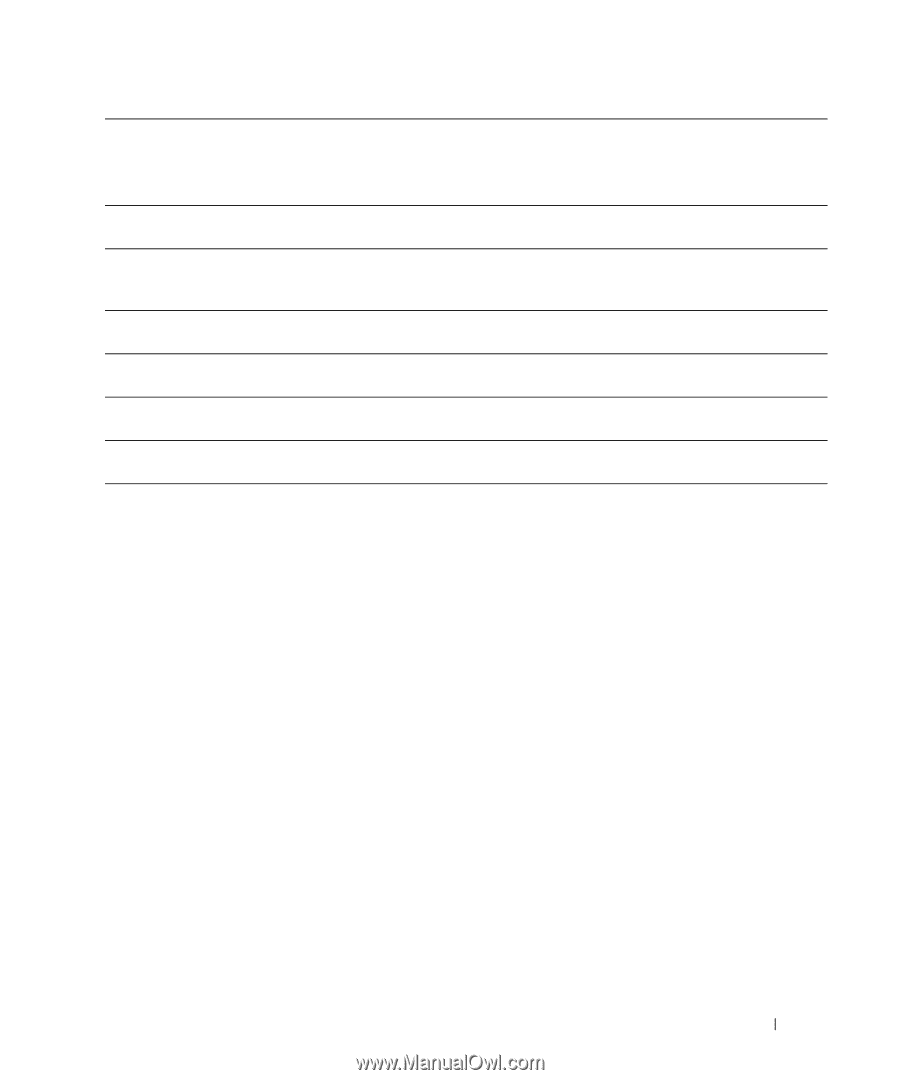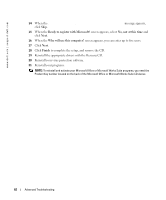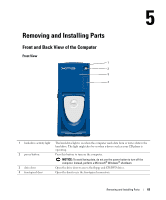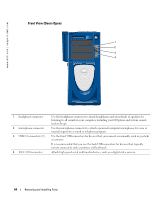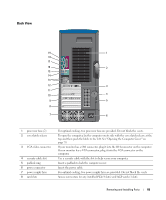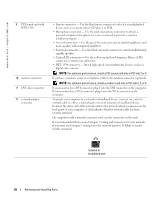Dell XPS Gen 2 Owner's Manual - Page 67
Use the lights to help you troubleshoot a computer problem based on the diagnostic
 |
View all Dell XPS Gen 2 manuals
Add to My Manuals
Save this manual to your list of manuals |
Page 67 highlights
13 USB 2.0 connectors (6) 14 keyboard connector 15 mouse connector 16 diagnostic lights (4) 17 serial connector (COM 2) 18 parallel connector 19 serial connector (COM 1) Use the back USB connectors for devices that typically remain connected, such as printers and keyboards. It is recommended that you use the front USB connectors for devices that you connect occasionally, such as joysticks or cameras. If you have a standard keyboard, plug it into the purple keyboard connector. If you have a USB keyboard, plug it into a USB connector. Plug a standard mouse into the green mouse connector. Turn off the computer and any attached devices before you connect a mouse to the computer. If you have a USB mouse, plug it into a USB connector. Use the lights to help you troubleshoot a computer problem based on the diagnostic code. For more information, see "Diagnostics Lights" on page 49. Connect a serial device, such as a handheld device, to the serial port. Connect a parallel device, such as a printer, to the parallel connector. If you have a USB printer, plug it into a USB connector. Connect a serial device, such as a handheld device, to the serial port. Removing and Installing Parts 67