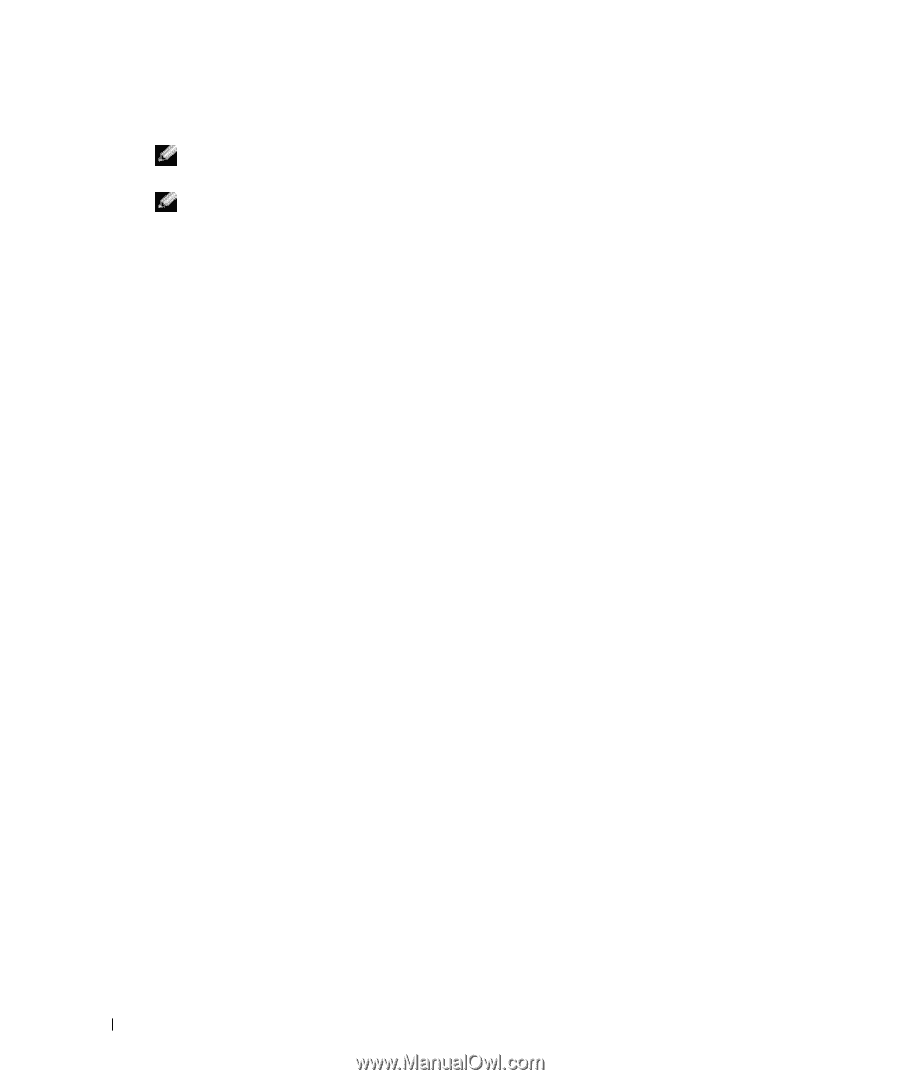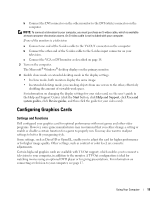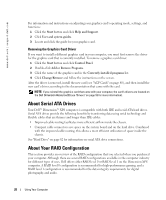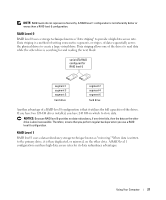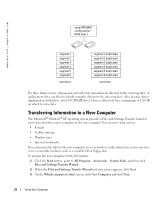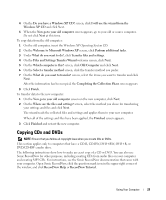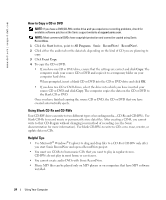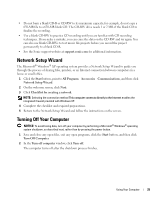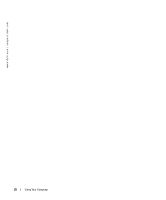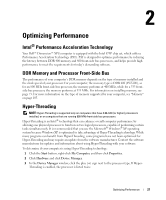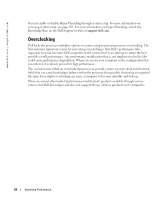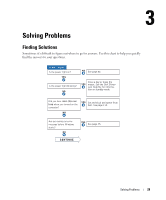Dell XPS Gen 2 Owner's Manual - Page 24
How to Copy a CD or DVD, Using Blank CD-Rs and CD-RWs, Helpful Tips, Start, All Programs, Sonic - windows 7
 |
View all Dell XPS Gen 2 manuals
Add to My Manuals
Save this manual to your list of manuals |
Page 24 highlights
www.dell.com | support.dell.com How to Copy a CD or DVD NOTE: If you have a DVD/CD-RW combo drive and you experience recording problems, check for available software patches at the Sonic support website at support.sonic.com. NOTE: Most commercial DVDs have copyright protection and cannot be copied using Sonic RecordNow. 1 Click the Start button, point to All Programs→Sonic→RecordNow!→RecordNow!. 2 Click either the audio tab or the data tab, depending on the kind of CD you are planning to copy. 3 Click Exact Copy. 4 To copy the CD or DVD: • If you have one CD or DVD drive, ensure that the settings are correct and click Copy. The computer reads your source CD or DVD and copies it to a temporary folder on your computer hard drive. When prompted, insert a blank CD or DVD into the CD or DVD drive and click OK. • If you have two CD or DVD drives, select the drive into which you have inserted your source CD or DVD and click Copy. The computer copies the data on the CD or DVD to the blank CD or DVD. Once you have finished copying the source CD or DVD, the CD or DVD that you have created automatically ejects. Using Blank CD-Rs and CD-RWs Your CD-RW drive can write to two different types of recording media-CD-Rs and CD-RWs. Use blank CD-Rs to record music or permanently store data files. After creating a CD-R, you cannot write to that CD-R again without changing your method of recording (see the Sonic documentation for more information). Use blank CD-RWs to write to CDs or to erase, rewrite, or update data on CDs. Helpful Tips • Use Microsoft® Windows® Explorer to drag and drop files to a CD-R or CD-RW only after you start Sonic RecordNow and open a RecordNow project. • You must use CD-Rs to burn music CDs that you want to play in regular stereos. CD-RWs do not play in most home or car stereos. • You cannot create audio DVDs with Sonic RecordNow. • Music MP3 files can be played only on MP3 players or on computers that have MP3 software installed. 24 Using Your Computer