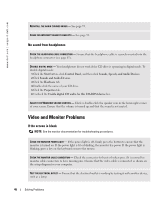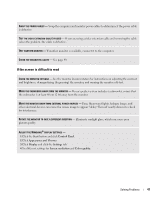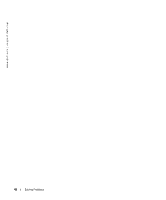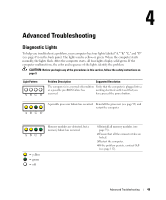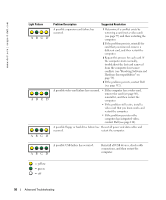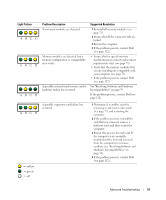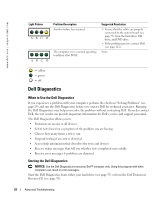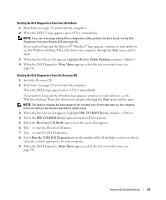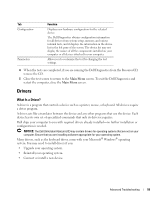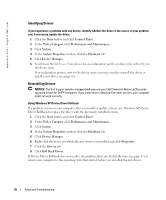Dell XPS Gen 2 Owner's Manual - Page 51
See Resolving Software and Hardware - compatible video cards
 |
View all Dell XPS Gen 2 manuals
Add to My Manuals
Save this manual to your list of manuals |
Page 51 highlights
Light Pattern ABCD ABCD ABCD ABCD = yellow = green = off Problem Description No memory modules are detected. Memory modules are detected, but a memory configuration or compatibility error exists. A possible system board resource and/or hardware failure has occurred. Suggested Resolution 1 Reinstall all memory modules (see page 73). 2 Ensure that all the connector tabs are locked. 3 Restart the computer. 4 If the problem persists, contact Dell (see page 112). • Ensure that no special memory module/memory connector placement requirements exist (see page 73). • Verify that the memory modules that you are installing are compatible with your computer (see page 73). • If the problem persists, contact Dell (see page 112). See "Resolving Software and Hardware Incompatibilities" on page 59. If the problem persists, contact Dell (see page 112). A possible expansion card failure has occurred. 1 Determine if a conflict exists by removing a card (not a video card) (see page 77) and restarting the computer. 2 If the problem persists, reinstall the card that you removed, remove a different card, and then restart the computer. 3 Repeat this process for each card. If the computer starts normally, troubleshoot the last card removed from the computer for resource conflicts (see "Resolving Software and Hardware Incompatibilities" on page 59). 4 If the problem persists, contact Dell (see page 112). Advanced Troubleshooting 51