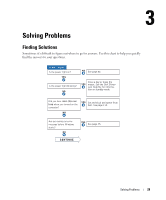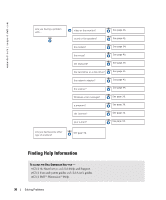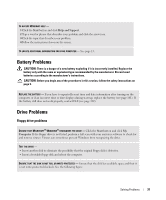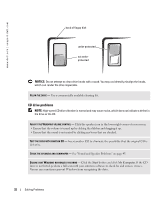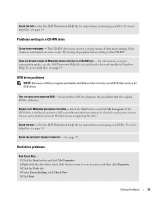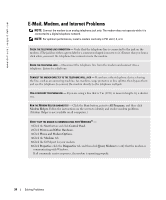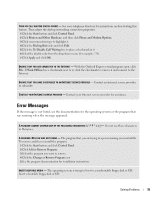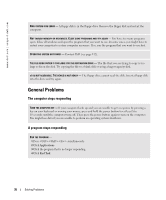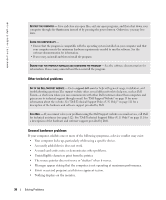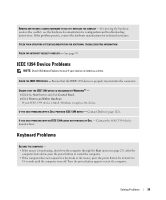Dell XPS Gen 2 Owner's Manual - Page 34
E-Mail, Modem, and Internet Problems, Start, Control Panel, Printers and Other Hardware
 |
View all Dell XPS Gen 2 manuals
Add to My Manuals
Save this manual to your list of manuals |
Page 34 highlights
www.dell.com | support.dell.com E-Mail, Modem, and Internet Problems NOTE: Connect the modem to an analog telephone jack only. The modem does not operate while it is connected to a digital telephone network. NOTE: For optimum performance, install a modem card only in PCI slot 2, 3, or 4. CHECK THE TELEPHONE LINE CONNECTION - Verify that the telephone line is connected to the jack on the modem. (The jack has either a green label or a connector-shaped icon next to it.) Ensure that you hear a click when you insert the telephone line connector into the modem. CHECK THE TELEPHONE JACK - Disconnect the telephone line from the modem and connect it to a telephone. Listen for a dial tone. CONNECT THE MODEM DIRECTLY TO THE TELEPHONE WALL JACK - If you have other telephone devices sharing the line, such as an answering machine, fax machine, surge protector, or line splitter, then bypass them and use the telephone to connect the modem directly to the telephone wall jack. USE A DIFFERENT TELEPHONE LINE - If you are using a line that is 3 m (10 ft) or more in length, try a shorter one. RUN THE MODEM HELPER DIAGNOSTICS - Click the Start button, point to All Programs, and then click Modem Helper. Follow the instructions on the screen to identify and resolve modem problems. (Modem Helper is not available on all computers.) VERIFY THAT THE MODEM IS COMMUNICATING WITH WINDOWS® - 1 Click the Start button and click Control Panel. 2 Click Printers and Other Hardware. 3 Click Phone and Modem Options. 4 Click the Modems tab. 5 Click the COM port for your modem. 6 Click Properties, click the Diagnostics tab, and then click Query Modem to verify that the modem is communicating with Windows. If all commands receive responses, the modem is operating properly. 34 Solving Problems