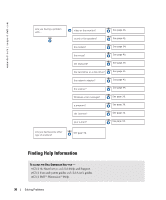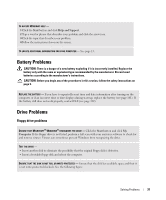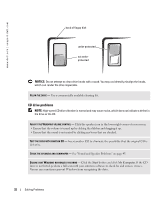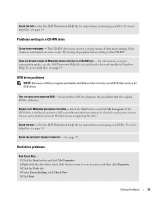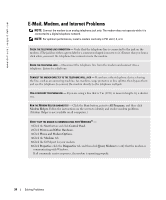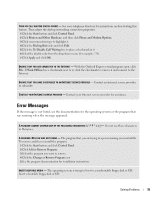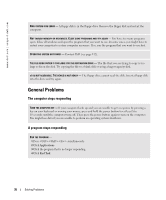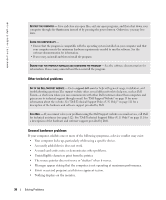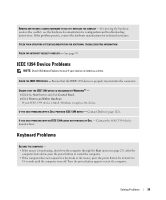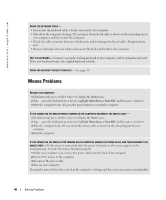Dell XPS Gen 2 Owner's Manual - Page 35
Error Messages, If the message is not listed - install error
 |
View all Dell XPS Gen 2 manuals
Add to My Manuals
Save this manual to your list of manuals |
Page 35 highlights
TURN OFF CALL WAITING (CATCH-PHONE) - See your telephone directory for instructions on deactivating this feature. Then adjust the dial-up networking connection properties. 1 Click the Start button and click Control Panel. 2 Click Printers and Other Hardware, and then click Phone and Modem Options. 3 Click your connection type to highlight it. 4 Click the Dialing Rules tab and click Edit. 5 Click the To Disable Call Waiting box to place a checkmark in it. 6 Select the disable code from the drop-down menu (for example, *70). 7 Click Apply and click OK. ENSURE THAT YOU ARE CONNECTED TO THE INTERNET - With the Outlook Express e-mail program open, click File. If Work Offline has a checkmark next to it, click the checkmark to remove it and connect to the Internet. ENSURE THAT YOU HAVE SUBSCRIBED TO AN INTERNET SERVICE PROVIDER - Contact an Internet service provider to subscribe. CONTACT YOUR INTERNET SERVICE PROVIDER - Contact your Internet service provider for assistance. Error Messages If the message is not listed, see the documentation for the operating system or the program that was running when the message appeared. A FILENAME CANNOT CONTAIN ANY OF THE FOLLOWING CHARACTERS Do not use these characters in filenames. A REQUIRED .DLL FILE WAS NOT FOUND - The program that you are trying to open is missing an essential file. To remove and then reinstall the program: 1 Click the Start button and click Control Panel. 2 Click Add or Remove Programs. 3 Select the program you want to remove. 4 Click the Change or Remove Program icon. 5 See the program documentation for installation instructions. INSERT BOOTABLE MEDIA - The operating system is trying to boot to a nonbootable floppy disk or CD. Insert a bootable floppy disk or CD. Solving Problems 35