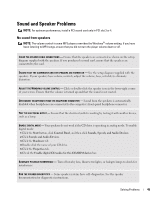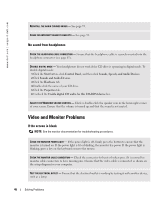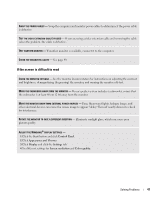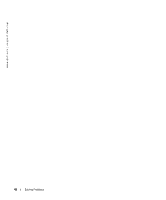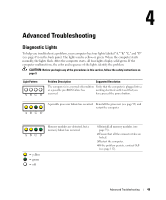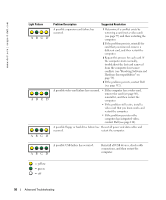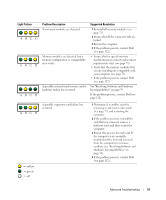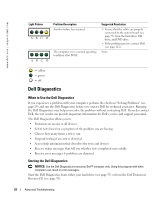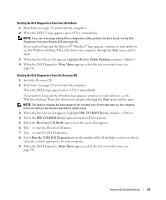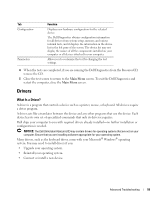Dell XPS Gen 2 Owner's Manual - Page 50
Hardware Incompatibilities on, Light Pattern, Problem Description, Suggested Resolution
 |
View all Dell XPS Gen 2 manuals
Add to My Manuals
Save this manual to your list of manuals |
Page 50 highlights
www.dell.com | support.dell.com Light Pattern ABCD ABCD ABCD Problem Description Suggested Resolution A possible expansion card failure has occurred. 1 Determine if a conflict exists by removing a card (not a video card) (see page 77) and then restarting the computer. 2 If the problem persists, reinstall the card that you removed, remove a different card, and then restart the computer. 3 Repeat this process for each card. If the computer starts normally, troubleshoot the last card removed from the computer for resource conflicts (see "Resolving Software and Hardware Incompatibilities" on page 59). 4 If the problem persists, contact Dell (see page 112). A possible video card failure has occurred. • If the computer has a video card, remove the card (see page 80), reinstall it, and then restart the computer. • If the problem still exists, install a video card that you know works and restart the computer. • If the problem persists or the computer has integrated video, contact Dell (see page 112). A possible floppy or hard drive failure has Reseat all power and data cables and occurred. restart the computer. A possible USB failure has occurred. ABCD Reinstall all USB devices, check cable connections, and then restart the computer. = yellow = green = off 50 Advanced Troubleshooting