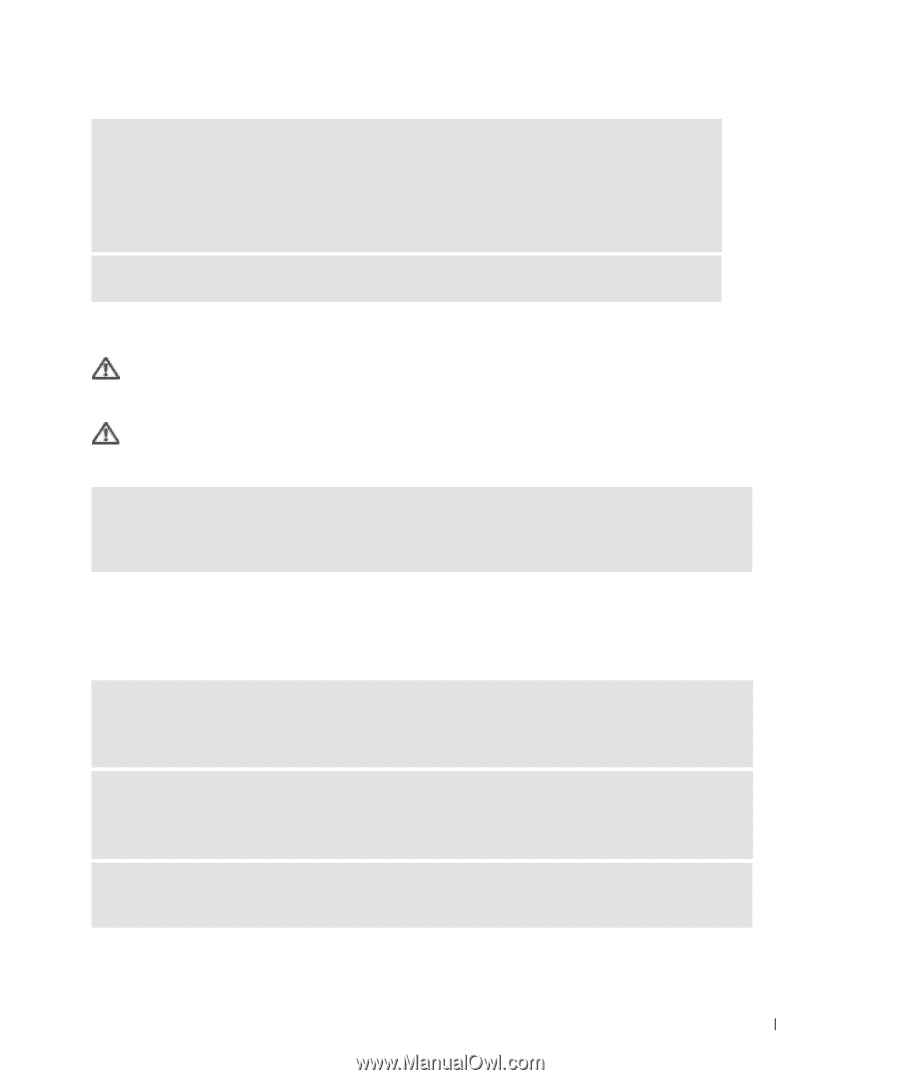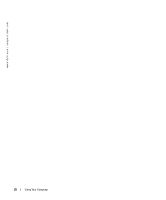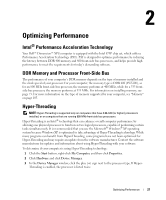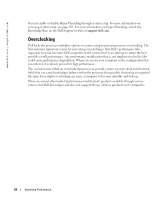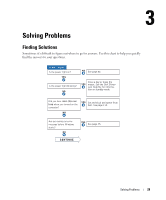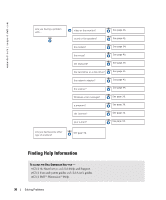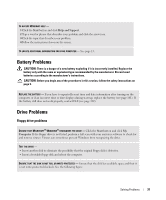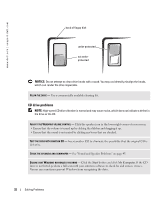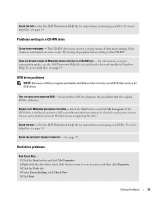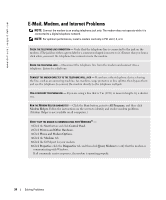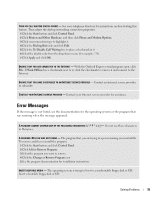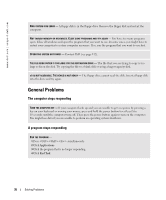Dell XPS Gen 2 Owner's Manual - Page 31
Battery Problems, Drive Problems, Floppy drive problems - screen problems
 |
View all Dell XPS Gen 2 manuals
Add to My Manuals
Save this manual to your list of manuals |
Page 31 highlights
TO ACCESS WINDOWS HELP - 1 Click the Start button and click Help and Support. 2 Type a word or phrase that describes your problem and click the arrow icon. 3 Click the topic that describes your problem. 4 Follow the instructions shown on the screen. TO LOCATE ADDITIONAL INFORMATION FOR YOUR COMPUTER - See page 13. Battery Problems CAUTION: There is a danger of a new battery exploding if it is incorrectly installed. Replace the battery only with the same or equivalent type recommended by the manufacturer. Discard used batteries according to the manufacturer's instructions. CAUTION: Before you begin any of the procedures in this section, follow the safety instructions on page 9. REPLACE THE BATTERY - If you have to repeatedly reset time and date information after turning on the computer, or if an incorrect time or date displays during start-up, replace the battery (see page 101). If the battery still does not work properly, contact Dell (see page 112). Drive Problems Floppy drive problems ENSURE THAT MICROSOFT® WINDOWS® RECOGNIZES THE DRIVE - Click the Start button and click My Computer. If the floppy drive is not listed, perform a full scan with your antivirus software to check for and remove viruses. Viruses can sometimes prevent Windows from recognizing the drive. TEST THE DRIVE - • Insert another disk to eliminate the possibility that the original floppy disk is defective. • Insert a bootable floppy disk and reboot the computer. ENSURE THAT THE DISK IS NOT FULL OR WRITE-PROTECTED - Ensure that the disk has available space and that it is not write-protected (locked). See the following figure. Solving Problems 31