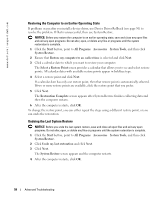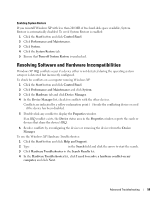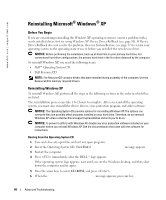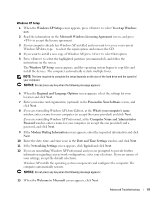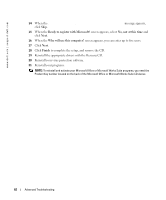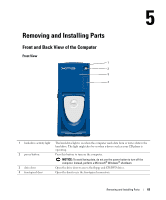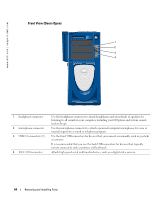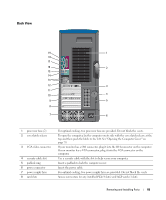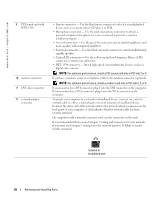Dell XPS Gen 2 Owner's Manual - Page 63
Removing and Installing Parts, Front and Back View of the Computer, Front View
 |
View all Dell XPS Gen 2 manuals
Add to My Manuals
Save this manual to your list of manuals |
Page 63 highlights
Removing and Installing Parts Front and Back View of the Computer Front View 1 2 3 4 1 hard-drive activity light 2 power button 3 drive door 4 front-panel door The hard-drive light is on when the computer reads data from or writes data to the hard drive. The light might also be on when a device such as your CD player is operating. Press this button to turn on the computer. NOTICE: To avoid losing data, do not use the power button to turn off the computer. Instead, perform a Microsoft® Windows® shutdown. Open the drive door to access the floppy and CD/DVD drives. Open the door to use the front-panel connectors. Removing and Installing Parts 63

Removing and Installing Parts
63
Removing and Installing Parts
Front and Back View of the Computer
Front View
2
1
3
4
1
hard-drive activity light
The hard-drive light is on when the computer reads data from or writes data to the
hard drive. The light might also be on when a device such as your CD player is
operating.
2
power button
Press this button to turn on the computer.
NOTICE:
To avoid losing data, do not use the power button to turn off the
computer. Instead, perform a Microsoft
®
Windows
®
shutdown.
3
drive door
Open the drive door to access the floppy and CD/DVD drives.
4
front-panel door
Open the door to use the front-panel connectors.