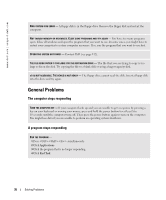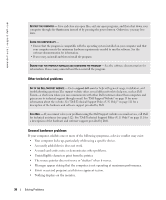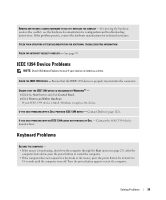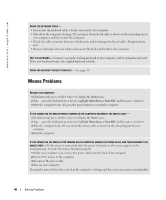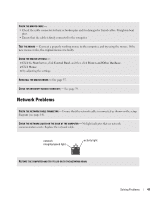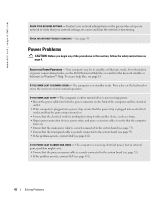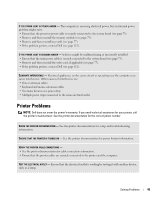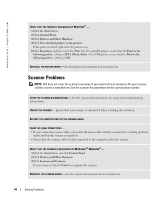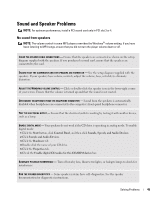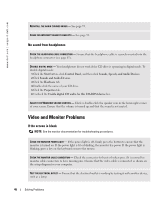Dell XPS Gen 2 Owner's Manual - Page 41
Network Problems
 |
View all Dell XPS Gen 2 manuals
Add to My Manuals
Save this manual to your list of manuals |
Page 41 highlights
CHECK THE MOUSE CABLE - • Check the cable connector for bent or broken pins and for damaged or frayed cables. Straighten bent pins. • Ensure that the cable is firmly connected to the computer. TEST THE MOUSE - Connect a properly working mouse to the computer, and try using the mouse. If the new mouse works, the original mouse was faulty. CHECK THE MOUSE SETTINGS - 1 Click the Start button, click Control Panel, and then click Printers and Other Hardware. 2 Click Mouse. 3 Try adjusting the settings. REINSTALL THE MOUSE DRIVER - See page 55. CHECK FOR INTERRUPT REQUEST CONFLICTS - See page 59. Network Problems CHECK THE NETWORK CABLE CONNECTOR - Ensure that the network cable is connected as shown on the setup diagram (see page 14). CHECK THE NETWORK LIGHTS ON THE BACK OF THE COMPUTER - No light indicates that no network communication exists. Replace the network cable. network integrity/speed light activity light RESTART THE COMPUTER AND TRY TO LOG ON TO THE NETWORK AGAIN Solving Problems 41