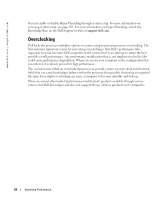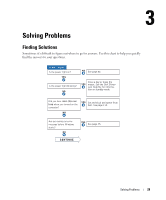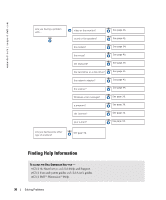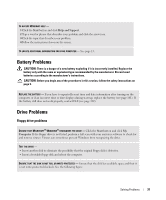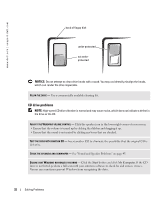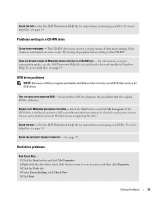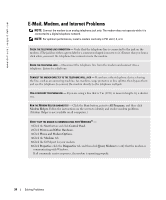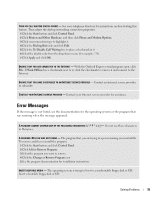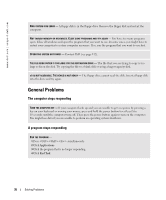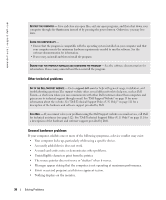Dell XPS Gen 2 Owner's Manual - Page 33
Problems writing to a CD-RW drive, DVD drive problems, Dell Dimension Help - remove
 |
View all Dell XPS Gen 2 manuals
Add to My Manuals
Save this manual to your list of manuals |
Page 33 highlights
CLEAN THE DISC - See the Dell Dimension Help file for instructions on cleaning your CDs. To access help files, see page 14. Problems writing to a CD-RW drive CLOSE OTHER PROGRAMS - The CD-RW drive must receive a steady stream of data when writing. If the stream is interrupted, an error occurs. Try closing all programs before writing to the CD-RW. TURN OFF STANDBY MODE IN WINDOWS BEFORE WRITING TO A CD-RW DISC - For information on power conservation modes, see the Dell Dimension Help file or search for the keyword standby in Windows Help. To access help files, see page 14. DVD drive problems NOTE: Because of different regions worldwide and different disc formats, not all DVD titles work in all DVD drives. TEST THE DRIVE WITH ANOTHER DVD - Insert another DVD to eliminate the possibility that the original DVD is defective. ENSURE THAT WINDOWS RECOGNIZES THE DRIVE - Click the Start button and click My Computer. If the DVD drive is not listed, perform a full scan with your antivirus software to check for and remove viruses. Viruses can sometimes prevent Windows from recognizing the drive. CLEAN THE DISC - See the Dell Dimension Help file for instructions on cleaning your DVDs. To access help files, see page 14. CHECK FOR INTERRUPT REQUEST CONFLICTS - See page 59. Hard drive problems RUN CHECK DISK - 1 Click the Start button and click My Computer. 2 Right-click the drive letter (local disk) that you want to scan for errors, and then click Properties. 3 Click the Tools tab. 4 Under Error-checking, click Check Now. 5 Click Start. Solving Problems 33