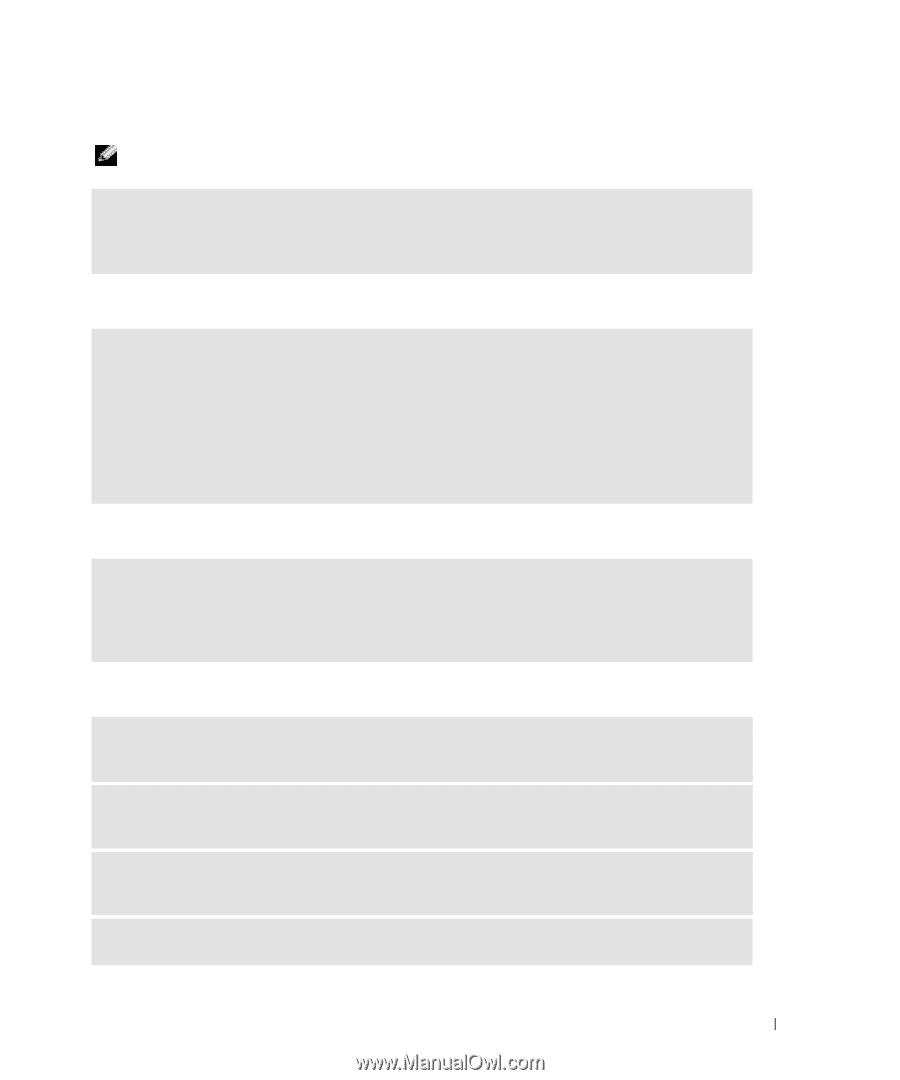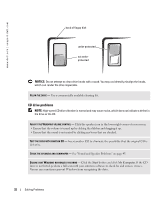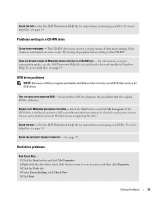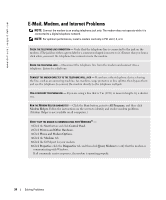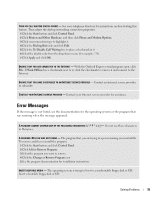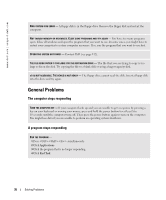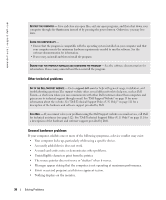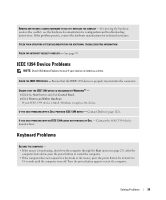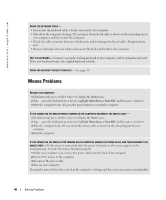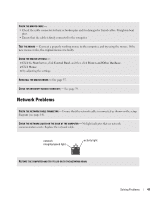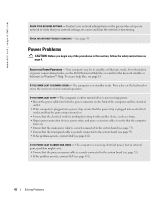Dell XPS Gen 2 Owner's Manual - Page 37
A program crashes repeatedly
 |
View all Dell XPS Gen 2 manuals
Add to My Manuals
Save this manual to your list of manuals |
Page 37 highlights
A program crashes repeatedly NOTE: Software usually includes installation instructions in its documentation or on a floppy disk or CD. CHECK THE SOFTWARE DOCUMENTATION - Many software manufacturers maintain websites with information that may help you solve the problem. Ensure that you properly installed and configured the program. If necessary, uninstall and then reinstall the program. A program is designed for an earlier Microsoft® Windows® operating system RUN THE PROGRAM COMPATIBILITY WIZARD - Windows XP provides a Program Compatibility Wizard that configures a program so it runs in an environment similar to non-Windows XP operating system environments. 1 Click the Start button, point to All Programs→Accessories, and then click Program Compatibility Wizard. 2 In the welcome screen, click Next. 3 Follow the instructions on the screen. A solid blue screen appears TURN THE COMPUTER OFF - If the computer does not respond to a keystroke or a proper shutdown, press the power button for at least 8 to 10 seconds until the computer turns off. Press the power button again to restart the computer. The chkdsk program automatically runs during the start-up process. Follow the instructions on the screen. Other software problems CHECK THE SOFTWARE DOCUMENTATION OR CONTACT THE SOFTWARE MANUFACTURER FOR TROUBLESHOOTING INFORMATION BACK UP YOUR FILES IMMEDIATELY - If your computer has a CD-RW drive installed, see the drive's documentation for instructions. ENSURE THAT YOU HAVE NOT MADE AN ERROR WHILE ENTERING DATA - See the program documentation to ensure that the values or characters you are entering are valid. CHECK FOR VIRUSES - Use a virus-scanning program to check the hard drive, floppy disks, or CDs. Solving Problems 37