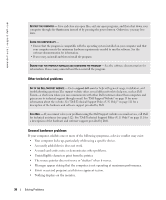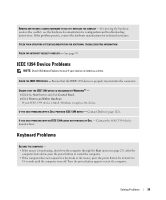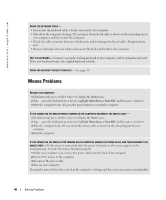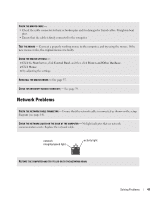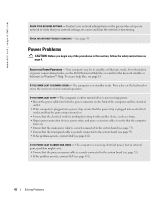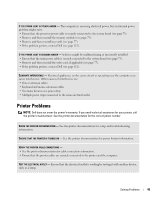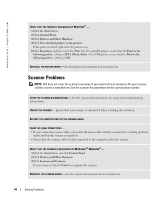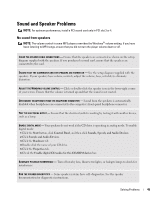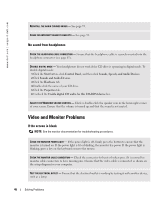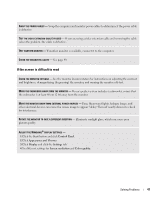Dell XPS Gen 2 Owner's Manual - Page 42
Power Problems
 |
View all Dell XPS Gen 2 manuals
Add to My Manuals
Save this manual to your list of manuals |
Page 42 highlights
www.dell.com | support.dell.com CHECK YOUR NETWORK SETTINGS - Contact your network administrator or the person who set up your network to verify that your network settings are correct and that the network is functioning. CHECK FOR INTERRUPT REQUEST CONFLICTS - See page 59. Power Problems CAUTION: Before you begin any of the procedures in this section, follow the safety instructions on page 9. ADJUST THE POWER PROPERTIES - Your computer may be in standby or hibernate mode. For information on power conservation modes, see the Dell Dimension Help file, or search for the keyword standby or hibernate in Windows® Help. To access help files, see page 14. IF THE POWER LIGHT IS BLINKING GREEN - The computer is in standby mode. Press a key on the keyboard or move the mouse to resume normal operation. IF THE POWER LIGHT IS OFF - The computer is either turned off or is not receiving power. • Reseat the power cable into both the power connector on the back of the computer and the electrical outlet. • If the computer is plugged into a power strip, ensure that the power strip is plugged into an electrical outlet and that the power strip is turned on. • Ensure that the electrical outlet is working by testing it with another device, such as a lamp. • Bypass power protection devices, power strips, and power extension cables to verify that the computer turns on. • Ensure that the main power cable is securely connected to the system board (see page 73). • Ensure that the front-panel cable is securely connected to the system board (see page 73). • If the problem persists, contact Dell (see page 112). IF THE POWER LIGHT IS AMBER AND GREEN - The computer is receiving electrical power, but an internal power problem might exist. • Ensure that the processor power cable is securely connected to the system board (see page 73). • If the problem persists, contact Dell (see page 112). 42 Solving Problems