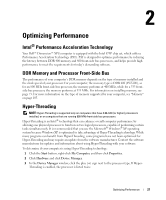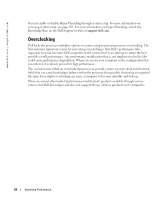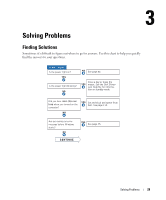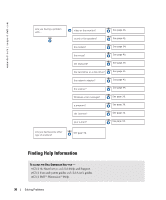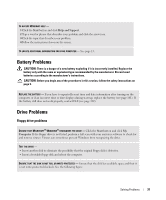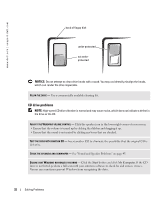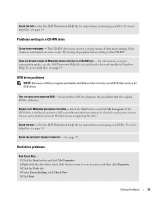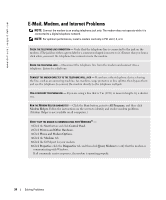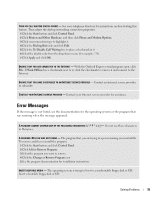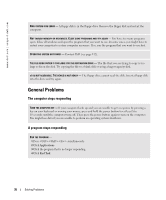Dell XPS Gen 2 Owner's Manual - Page 32
CD drive problems, Start, My Computer - speaker
 |
View all Dell XPS Gen 2 manuals
Add to My Manuals
Save this manual to your list of manuals |
Page 32 highlights
www.dell.com | support.dell.com back of floppy disk write-protected not writeprotected NOTICE: Do not attempt to clean drive heads with a swab. You may accidentally misalign the heads, which can render the drive inoperable. CLEAN THE DRIVE - Use a commercially available cleaning kit. CD drive problems NOTE: High-speed CD drive vibration is normal and may cause noise, which does not indicate a defect in the drive or the CD. ADJUST THE WINDOWS VOLUME CONTROL - Click the speaker icon in the lower-right corner of your screen. • Ensure that the volume is turned up by clicking the slidebar and dragging it up. • Ensure that the sound is not muted by clicking any boxes that are checked. TEST THE DRIVE WITH ANOTHER CD - Insert another CD to eliminate the possibility that the original CD is defective. CHECK THE SPEAKERS AND SUBWOOFER - See "Sound and Speaker Problems" on page 45. ENSURE THAT WINDOWS RECOGNIZES THE DRIVE - Click the Start button and click My Computer. If the CD drive is not listed, perform a full scan with your antivirus software to check for and remove viruses. Viruses can sometimes prevent Windows from recognizing the drive. 32 Solving Problems