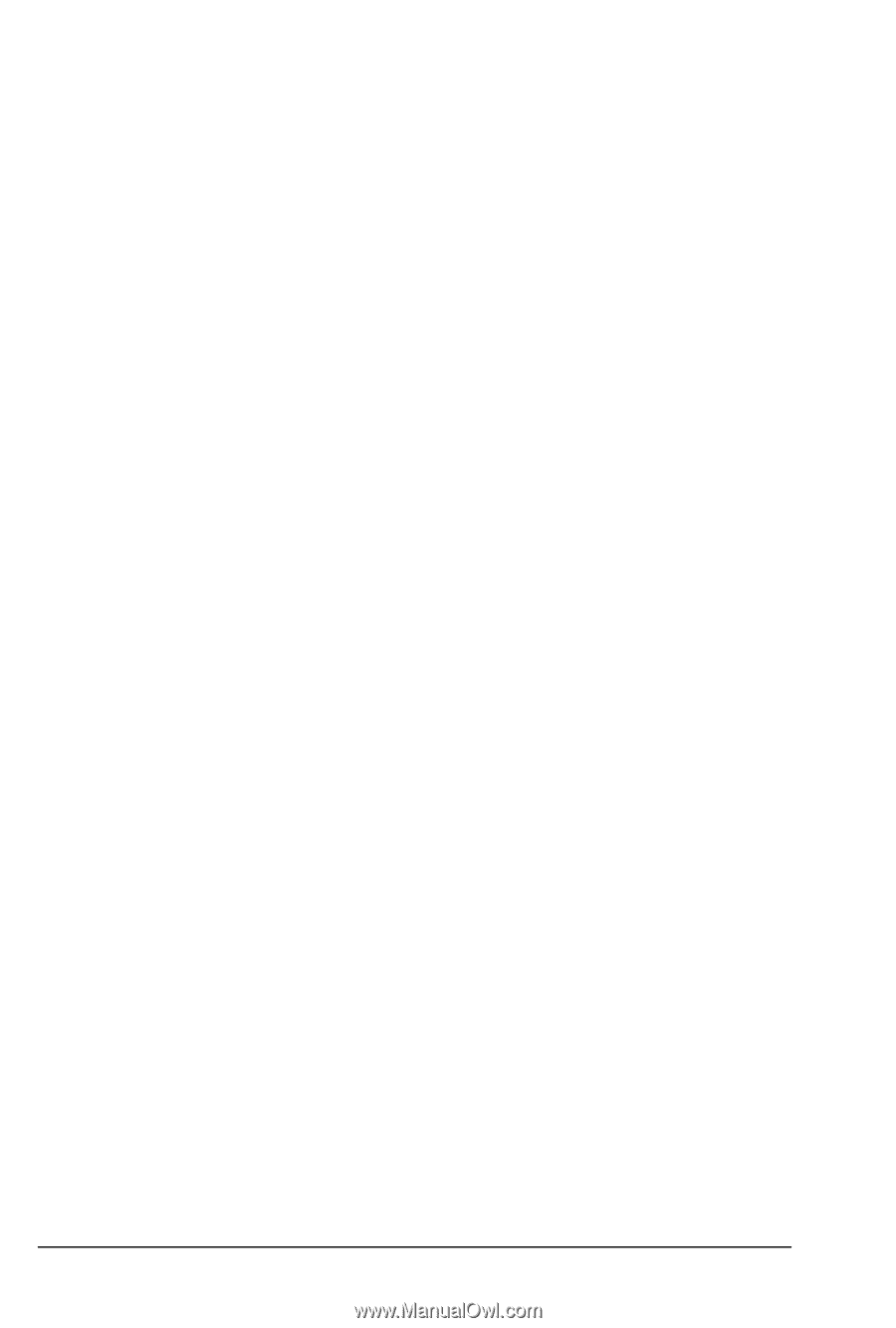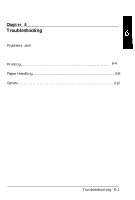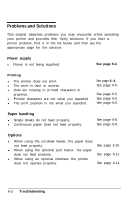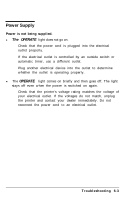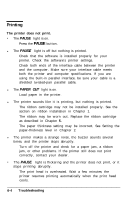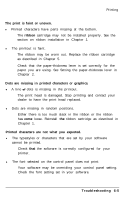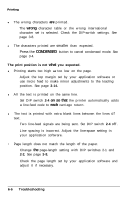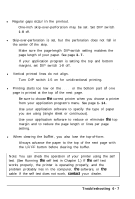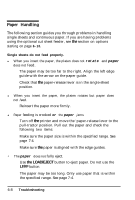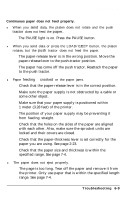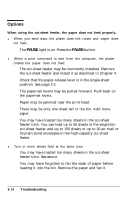Epson ActionPrinter 5000 User Manual - Page 102
The print is faint or uneven., ribbon, Dots are missing in printed characters or graphics.
 |
View all Epson ActionPrinter 5000 manuals
Add to My Manuals
Save this manual to your list of manuals |
Page 102 highlights
Printing The print is faint or uneven. l Printed characters have parts missing at the bottom. The ribbon cartridge may not be installed properly. See the section on ribbon installation in Chapter 1. l The printout is faint. The ribbon may be worn out. Replace the ribbon cartridge as described in Chapter 5. Check that the paper-thickness lever is set correctly for the paper you are using. See Setting the paper-thickness lever in Chapter 2. Dots are missing in printed characters or graphics. l A line of dots is missing in the printout. The print head is damaged. Stop printing and contact your dealer to have the print head replaced. l Dots are missing in random positions. Either there is too much slack in the ribbon or the ribbon has come loose. Reinstall the ribbon cartridge as described in Chapter 1. Printed characters are not what you expected. l The typestyles or characters that are set by your software cannot be printed. Check that the software is correctly configured for your printer. l The font selected on the control panel does not print. Your software may be overriding your control panel setting. Check the font setting set in your software. Troubleshooting 6-5