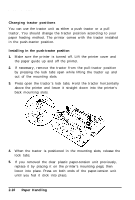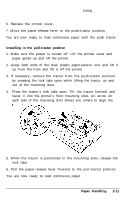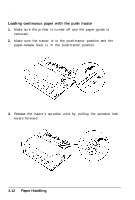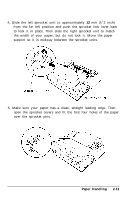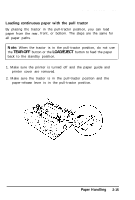Epson ActionPrinter 5000 User Manual - Page 42
Loading continuous paper with the pull tractor, Paper Handling
 |
View all Epson ActionPrinter 5000 manuals
Add to My Manuals
Save this manual to your list of manuals |
Page 42 highlights
Using Continuous Paper Loading continuous paper with the pull tractor By placing the tractor in the pull-tractor position, you can load paper from the rear, front, or bottom. The steps are the same for all paper paths. Note: When the tractor is in the pull-tractor position, do not use the TEAR-OFF button or the LOAD/EJECT button to feed the paper back to the standby position. 1. Make sure the printer is turned off and the paper guide and printer cover are removed. 2. Make sure the tractor is in the pull-tractor position and the paper-release lever is in the pull-tractor position. Paper Handling 2-15

Using Continuous Paper
Loading continuous paper with the pull tractor
By placing the tractor in the pull-tractor position, you can load
paper from the rear, front, or bottom. The steps are the same for
all paper paths.
Note:
When the tractor is in the pull-tractor position, do not use
the
TEAR-OFF
button or the
LOAD/EJECT
button to feed the paper
back to the standby position.
1. Make sure the printer is turned off and the paper guide and
printer cover are removed.
2. Make sure the tractor is in the pull-tractor position and the
paper-release lever is in the pull-tractor position.
Paper Handling
2-15