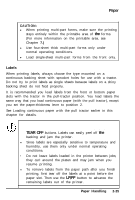Epson ActionPrinter 5000 User Manual - Page 52
Labels
 |
View all Epson ActionPrinter 5000 manuals
Add to My Manuals
Save this manual to your list of manuals |
Page 52 highlights
Printing on Special Paper CAUTION: l When printing multi-part forms, make sure the printing stays entirely within the printable area of the forms. (For more information on the printable area, see Chapter 7.) l Use four-sheet thick multi-part forms only under normal operating conditions. l Load single-sheet multi-part forms from the front only. Labels When printing labels, always choose the type mounted on a continuous backing sheet with sprocket holes for use with a tractor. Do not try to print labels as single sheets because labels on a shiny backing sheet do not feed properly. It is recommended you load labels from the front or bottom paper slots with the tractor in the pull-tractor position. You load labels the same way that you load continuous paper (with the pull tractor), except you set the paper-thickness lever to position 2. See Loading continuous paper with the pull tractor earlier in this chapter for details. CAUTION: • Never feed labels backward with the LOAD/EJECT or TEAR OFF buttons. Labels can easily peel off the backing and jam the printer. l Since labels are especially sensitive to temperature and humidity, use them only under normal operating conditions. • Do not leave labels loaded in the printer between jobs; they curl around the platen and may jam when you resume printing. l To remove labels from the paper path after you finish printing, first tear off the labels at a point before the paper slot. Then use the LF/FF button to advance the remaining labels out of the printer. Paper Handling 2-25