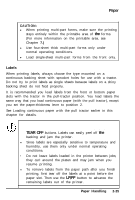Epson ActionPrinter 5000 User Manual - Page 48
Switching Between Continuous Paper and Single Sheets, Switching to single sheets, TEAR OFF
 |
View all Epson ActionPrinter 5000 manuals
Add to My Manuals
Save this manual to your list of manuals |
Page 48 highlights
Switching Between Continuous Paper and Single Sheets When using the push tractor, you can easily switch to single-sheet printing without removing the continuous paper. Switching to single sheets To switch from continuous paper to single sheets, follow the steps below. 1. If any printed sheets remain in the printer, press the TEAR OFF button to advance the paper to the tear-off position. 2. Tear off the printed pages. CAUTION: l Always tear off paper before back-feeding; back- feeding too many sheets can cause a paper jam. l Never back-feed labels. Labels can easily come off their backing and jam the printer. 3. Press the LOAD/EJECT button. The printer feeds the continuous paper backward to the standby position. The paper is still attached to the push tractor but is no longer in the paper path. 4. Move the paper-release lever to the single-sheet position. Paper Handling 2-21