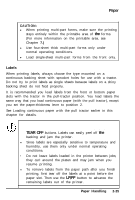Epson ActionPrinter 5000 User Manual - Page 49
Switching to continuous paper
 |
View all Epson ActionPrinter 5000 manuals
Add to My Manuals
Save this manual to your list of manuals |
Page 49 highlights
Switching Between Continuous Paper and Single Sheets 5. Lift the paper guide until it stops in the upright position. 6. Adjust the edge guides to match the width of your paper. You can now load single sheets as described in Using Single Sheets in this chapter. Switching to continuous paper To switch from single sheets back to continuous paper in the push tractor, follow the steps below. 1. If a single sheet is in the paper path, press the LOAD/EJECT button to eject it. 2. Slightly lift the paper guide and then lower it until it rests on the printer. 3. Slide both edge guides to the middle of the paper guide. 4. Move the paper-release lever to the push-tractor position. The printer automatically advances the continuous paper to the loading position when it receives data. 2-22 Paper Handling