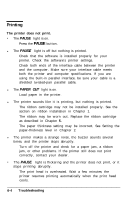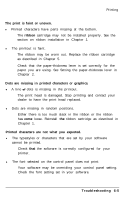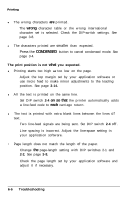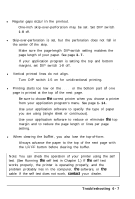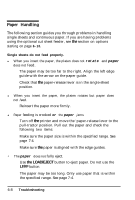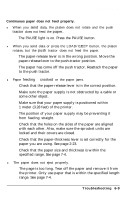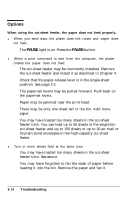Epson ActionPrinter 5000 User Manual - Page 106
The position of your paper supply may be preventing it, from feeding straight.
 |
View all Epson ActionPrinter 5000 manuals
Add to My Manuals
Save this manual to your list of manuals |
Page 106 highlights
Paper Handling Continuous paper does not feed properly. l When you send data, the platen does not rotate and the push tractor does not feed the paper. The PAUSE light is on. Press the PAUSE button. l When you send data or press the LOAD/EJECT button, the platen rotates, but the push tractor does not feed the paper. The paper-release lever is in the wrong position. Move the paper-release lever to the push-tractor position. The paper has come off the push tractor. Reattach the paper to the push tractor. l Paper feeding is crooked or the paper jams. Check that the paper-release lever is in the correct position. Make sure the paper supply is not obstructed by a cable or some other object. Make sure that your paper supply is positioned within 1 meter (3.28 feet) of the printer. The position of your paper supply may be preventing it from feeding straight. Check that the holes on the sides of the paper are aligned with each other. Also, make sure the sprocket units are locked and their covers are closed. Check that the paper-thickness lever is set correctly for the paper you are using. See page 2-23. Check that the paper size and thickness is within the specified range. See page 7-4. l The paper does not eject properly. The page is too long. Tear off the paper and remove it from the printer. Only use paper that is within the specified length range. See page 7-4. Troubleshooting 6-9