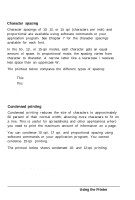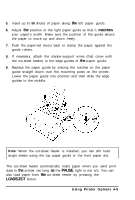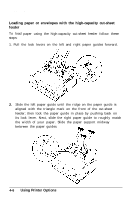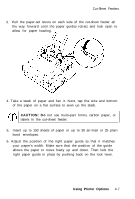Epson ActionPrinter 5000 User Manual - Page 79
Cut-Sheet Feeders, Installing a cut-sheet feeder - manual +
 |
View all Epson ActionPrinter 5000 manuals
Add to My Manuals
Save this manual to your list of manuals |
Page 79 highlights
Cut-Sheet Feeders Two cut-sheet feeders are available for use with your printer: Single-bin High-capacity ActionPrinter 5000 C80637* C80638* ActionPrinter 5500 C80639* C80640* * Substitute for last digit, which varies by country. The single-bin cut-sheet feeder holds up to 50 single sheets of paper and the high-capacity cut-sheet feeder holds up to 150 sheets of paper or up to 25 envelopes. By connecting both cut-sheet feeders, you can operate them as a double-bin cut-sheet feeder (see Assembling the double-bin cut-sheet feeder). This allows you to load two different types of paper automatically. Assemble the cut-sheet feeder by following the instructions in the manual that comes with it. Installing a cut-sheet feeder You follow the same steps to install either the single-bin or highcapacity cut-sheet feeder: 1. Make sure the printer is turned off. Remove the paper guide and printer cover. 2. If the standard tractor is installed in the pull-tractor position, remove it and re-install in the push-tractor position. If the optional pull tractor is installed, remove it. In either case, make sure the paper-tension unit is installed. Note: l Store the paper guide and optional pull-tractor in a safe place; you will need them if you remove the cut-sheet feeder. l If you install the single-bin cut-sheet feeder, you need to reinstall the paper guide after you load the paper. 4-2 Using Printer Options