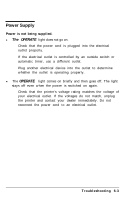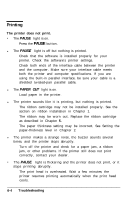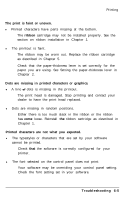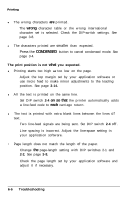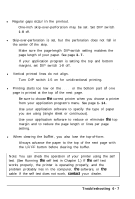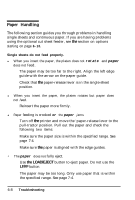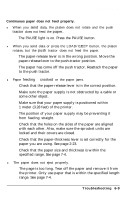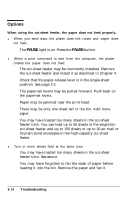Epson ActionPrinter 5000 User Manual - Page 105
Paper Handling, rotate, paper
 |
View all Epson ActionPrinter 5000 manuals
Add to My Manuals
Save this manual to your list of manuals |
Page 105 highlights
Paper Handling The following section guides you through problems in handling single sheets and continuous paper. If you are having problems using the optional cut sheet feeder, see the section on options starting on page 6-10. Single sheets do not feed properly. l When you insert the paper, the platen does not rotate and paper does not feed. The paper may be too far to the right. Align the left edge guide with the arrow on the paper guide. Check that the paper-release lever is in the single-sheet position. l When you insert the paper, the platen rotates but paper does not feed. Reinsert the paper more firmly. l Paper feeding is crooked or the paper jams. Turn off the printer and move the 'paper-release lever to the pull-tractor position. Pull out the paper and check the following two items: Make sure the paper size is within the specified range. See page 7-4. Make sure the paper is aligned with the edge guides. • The paper does not fully eject. Use the LOAD/EJECT button to eject paper. Do not use the LF/FF button. The paper may be too long. Only use paper that is within the specified range. See page 7-4. 6-8 Troubleshooting