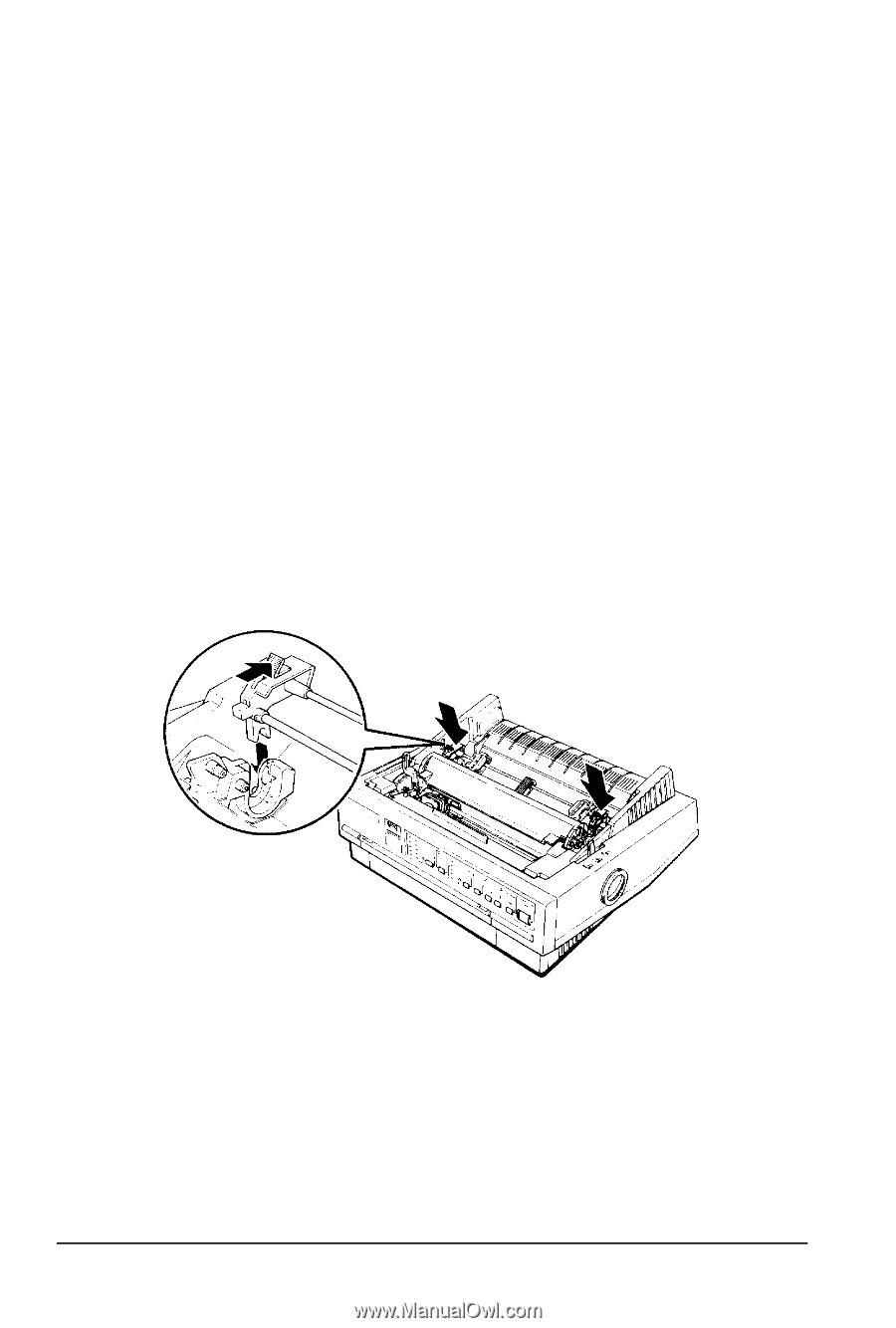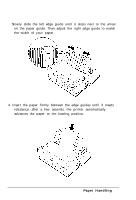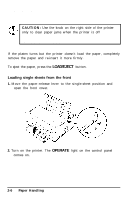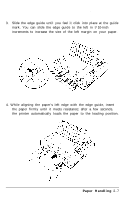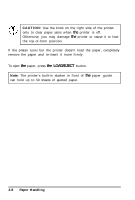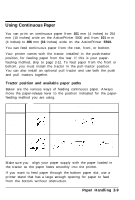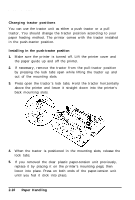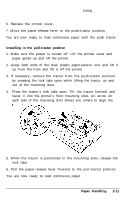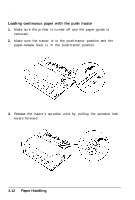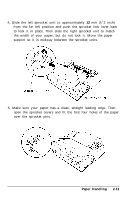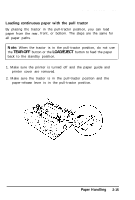Epson ActionPrinter 5000 User Manual - Page 37
Changing tractor positions, back mounting slots.
 |
View all Epson ActionPrinter 5000 manuals
Add to My Manuals
Save this manual to your list of manuals |
Page 37 highlights
Using Continuous Paper Changing tractor positions You can use the tractor unit as either a push tractor or a pull tractor. You should change the tractor position according to your paper feeding method. The printer comes with the tractor installed in the push-tractor position. Installing in the push-tractor position 1. Make sure the printer is turned off. Lift the printer cover and the paper guide up and off the printer. 2. If necessary, remove the tractor from the pull-tractor position by pressing the lock tabs open while lifting the tractor up and out of the mounting slots. 3. Press open the tractor's lock tabs. Hold the tractor horizontally above the printer and lower it straight down into the printer's back mounting slots. 4. When the tractor is positioned in the mounting slots, release the lock tabs. 5. If you removed the clear plastic paper-tension unit previously, replace it by placing it on the printer's mounting pegs; then lower into place. Press on both ends of the paper-tension unit until you feel it click into place. 2-10 Paper Handling