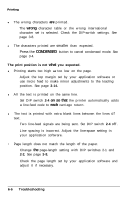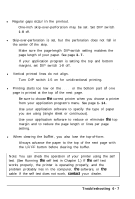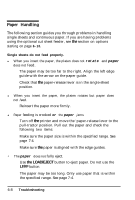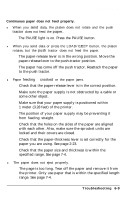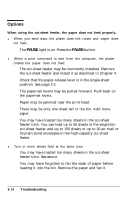Epson ActionPrinter 5000 User Manual - Page 108
See sprocket units to take up any slack across the width of
 |
View all Epson ActionPrinter 5000 manuals
Add to My Manuals
Save this manual to your list of manuals |
Page 108 highlights
Options l Paper feeding is crooked. The paper may be old or creased. Use only new, clean sheets of paper. There may be too much paper in the stacker. Make sure that your paper is the proper size and quality. See Chapter 7. l One page of printing has spread to two pages. Check the page-length setting in your software. When using the optional pull tractor, the paper does not feed properly. (Check the section on continuous paper troubleshooting in this chapter.) l Paper feeding is crooked or the paper jams. The pull tractor and push tractor sprocket units may not be aligned correctly. Make sure the sprocket units on both tractors are aligned. There may be slack in the paper. Adjust the position of the sprocket units to take up any slack across the width of the paper. Remove slack lengthwise by pulling out and rotating the gear on the right of the optional pull tractor. When using an optional interface, the printer does not operate properly. l The printer does not print or the printout is not what you expected. You may be trying to use an interface card or cable with the wrong specifications. Check the specifications to make sure you can use the interface card or cable with this printer. The computer and printer interface settings may not match, Make sure the settings on the computer and printer match. The interface may have been disabled. Make sure that the switch near the interface connector is turned on. Troubleshooting 6-11