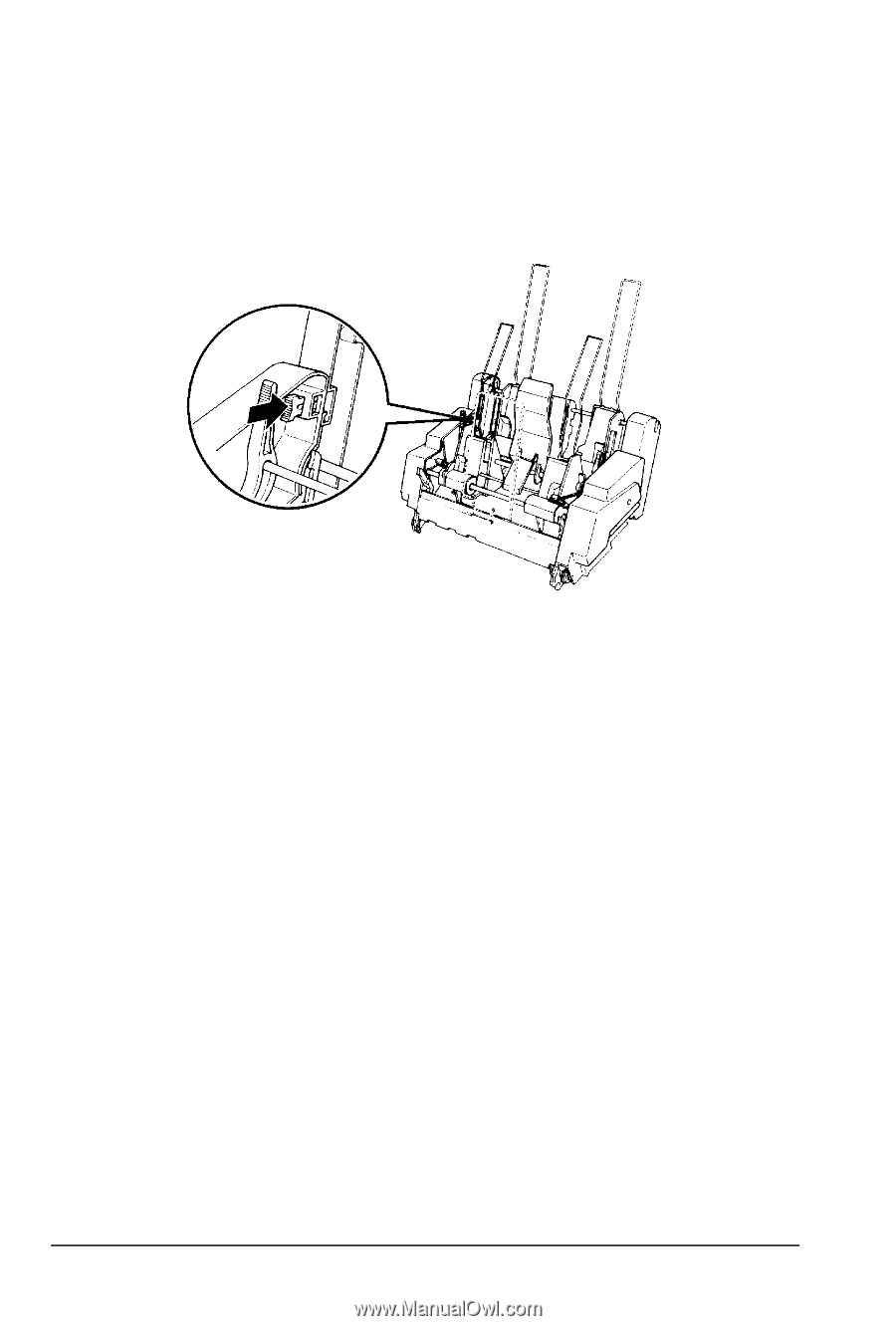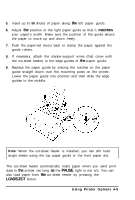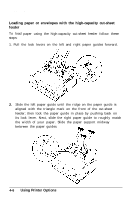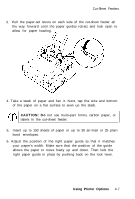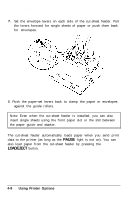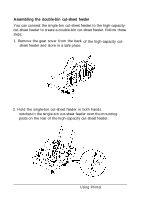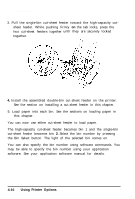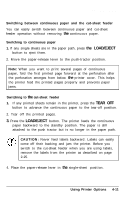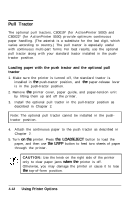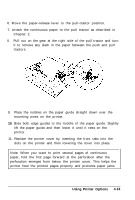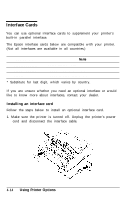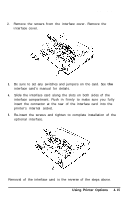Epson ActionPrinter 5000 User Manual - Page 87
Using Printer Options, cut-sheet feeder becomes bin
 |
View all Epson ActionPrinter 5000 manuals
Add to My Manuals
Save this manual to your list of manuals |
Page 87 highlights
Cut-Sheet Feeders 3. Pull the single-bin cut-sheet feeder toward the high-capacity cut- sheet feeder. While pushing firmly on the tab locks, press the two cut-sheet feeders together until they are securely locked together. 4. Install the assembled double-bin cut-sheet feeder on the printer. See the section on installing a cut-sheet feeder in this chapter. 5. Load paper into each bin. See the sections on loading paper in this chapter. You can now use either cut-sheet feeder to load paper. The high-capacity cut-sheet feeder becomes bin 1 and the single-bin cut-sheet feeder becomes bin 2. Select the bin number by pressing the Bin Select button. The light of the selected bin comes on. You can also specify the bin number using software commands. You may be able to specify the bin number using your application software. See your application software manual for details. 4-10 Using Printer Options