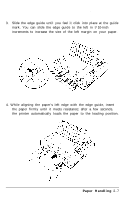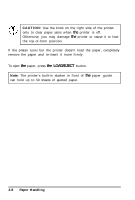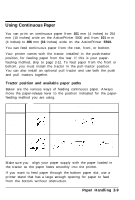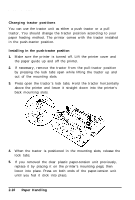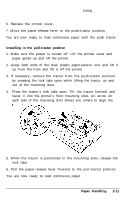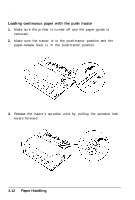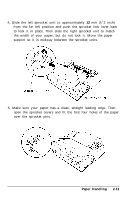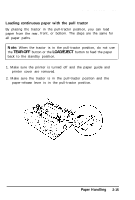Epson ActionPrinter 5000 User Manual - Page 39
Loading continuous paper with the push tractor
 |
View all Epson ActionPrinter 5000 manuals
Add to My Manuals
Save this manual to your list of manuals |
Page 39 highlights
Using Continuous Paper Loading continuous paper with the push tractor 1. Make sure the printer is turned off and the paper guide is removed. 2. Make sure the tractor is in the push-tractor position and the paper-release lever is in the push-tractor position. 3. Release the tractor's sprocket units by pulling the sprocket lock levers forward. 2-12 Paper Handling

Using Continuous Paper
Loading continuous paper with the push tractor
1.
2.
3.
Make sure the printer is turned off and the paper guide is
removed.
Make sure the tractor is in the push-tractor position and the
paper-release lever is in the push-tractor position.
Release the tractor’s sprocket units by pulling the sprocket lock
levers forward.
2-12
Paper Handling