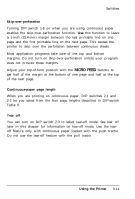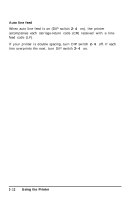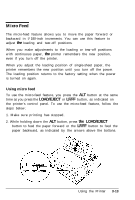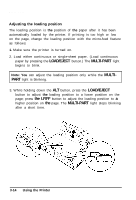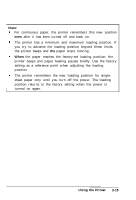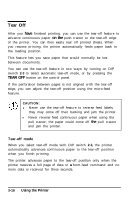Epson ActionPrinter 5000 User Manual - Page 69
Tear Off, Tear-off mode, on
 |
View all Epson ActionPrinter 5000 manuals
Add to My Manuals
Save this manual to your list of manuals |
Page 69 highlights
Tear Off After you have finished printing, you can use the tear-off feature to advance continuous paper on the push tractor to the tear-off edge of the printer. You can then easily tear off printed sheets. When you resume printing, the printer automatically feeds paper back to the loading position. This feature lets you save paper that would normally be lost between documents. You can use the tear-off feature in two ways: by turning on DIP switch 2-3 to select automatic tear-off mode, or by pressing the TEAR OFF button on the control panel. If the perforation between pages is not aligned with the tear-off edge, you can adjust the tear-off position using the micro-feed feature. CAUTION: l Never use the tear-off feature to reverse feed labels; they may come off their backing and jam the printer. l Never reverse feed continuous paper when using the pull tractor; the paper could come off the pull tractor and jam the printer. Tear-off mode When you select tear-off mode with DIP switch 2-3, the printer automatically advances continuous paper to the tear-off position when you finish printing. The printer advances paper to the tear-off position only when the printer receives a full page of data or a form-feed command and no more data is received for three seconds. 3-16 Using the Printer