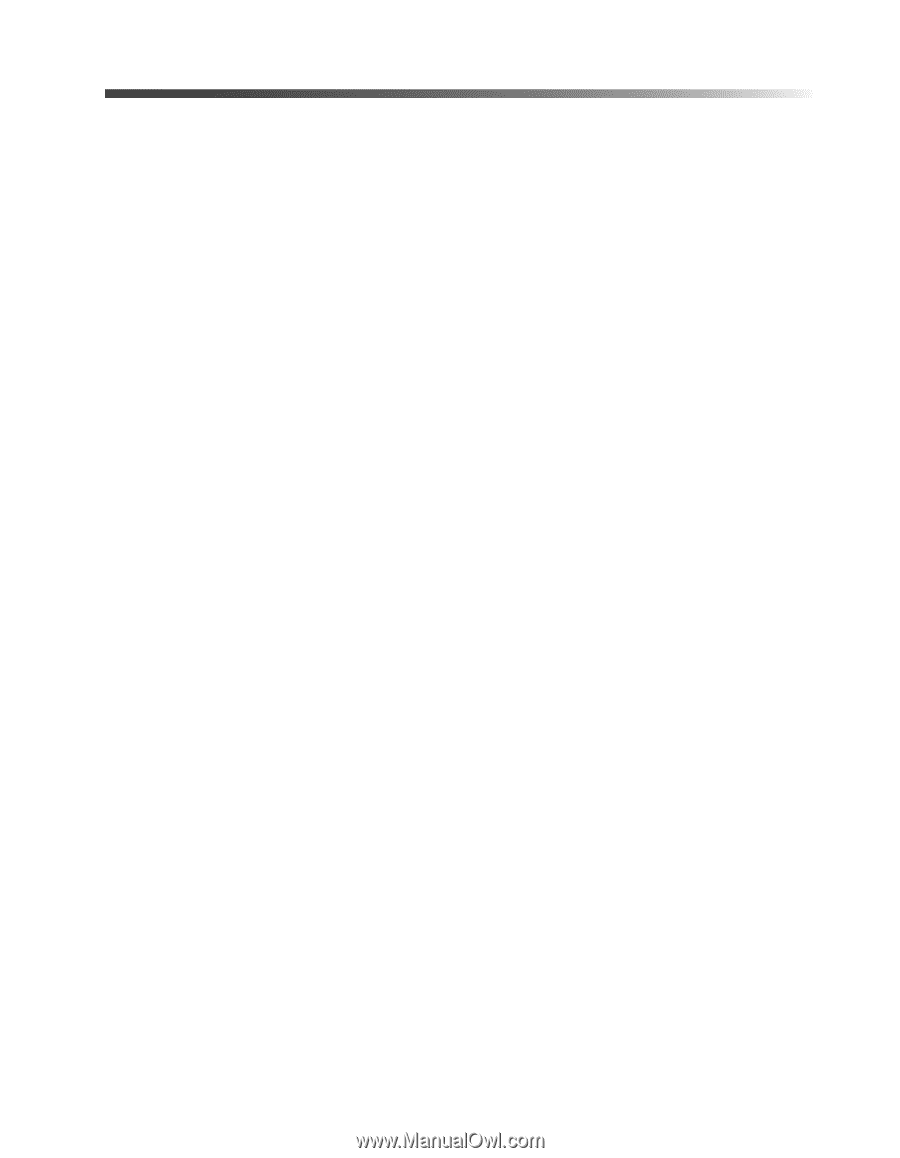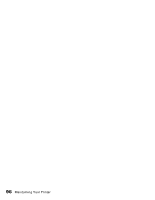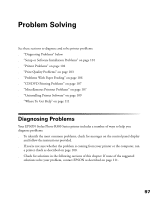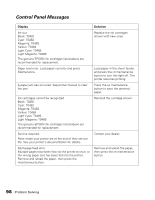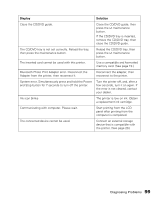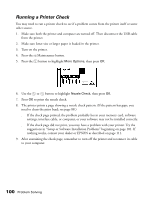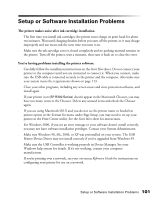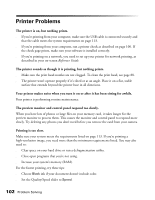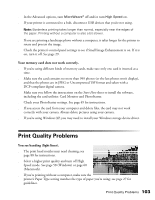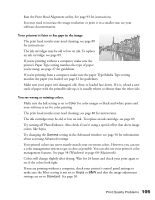Epson Stylus Photo R300M User Manual - Page 101
Setup or Software Installation Problems - windows 7 drivers
 |
View all Epson Stylus Photo R300M manuals
Add to My Manuals
Save this manual to your list of manuals |
Page 101 highlights
Setup or Software Installation Problems The printer makes noise after ink cartridge installation. ■ The first time you install ink cartridges, the printer must charge its print head for about two minutes. Wait until charging finishes before you turn off the printer, or it may charge improperly and use excess ink the next time you turn it on. ■ Make sure the ink cartridge cover is closed completely and no packing material remains in the printer. Turn off the printer, wait a moment, then turn it back on to clear the error. You're having problems installing the printer software. ■ Carefully follow the installation instructions on the Start Here sheet. Do not connect your printer to the computer until you are instructed to connect it. When you connect, make sure the USB cable is connected securely to the printer and the computer. Also make sure your system meets the requirements shown on page 113. ■ Close your other programs, including any screen savers and virus protection software, and install again. ■ If your printer icon (SP R300 Series) doesn't appear in the Macintosh Chooser, you may have too many items in the Chooser. Delete any unused items and check the Chooser again. ■ If you are using Macintosh OS X and you do not see the printer name or borderless printer option in the Format for menu under Page Setup, you may need to set up your printer in the Print Center utility. See the Start Here sheet for instructions. ■ For Windows 2000, if you see an error message or your software doesn't install correctly, you may not have software installation privileges. Contact your System Administrator. ■ Make sure Windows 98, Me, 2000, or XP was preinstalled on your system. The USB Printer Device Driver may not install correctly if you've upgraded from Windows 95. ■ Make sure the USB Controller is working properly in Device Manager. See your Windows help system for details. If it's not working, contact your computer manufacturer. ■ If you're printing over a network, see your on-screen Reference Guide for instructions on configuring your printer for use on a network. Setup or Software Installation Problems 101