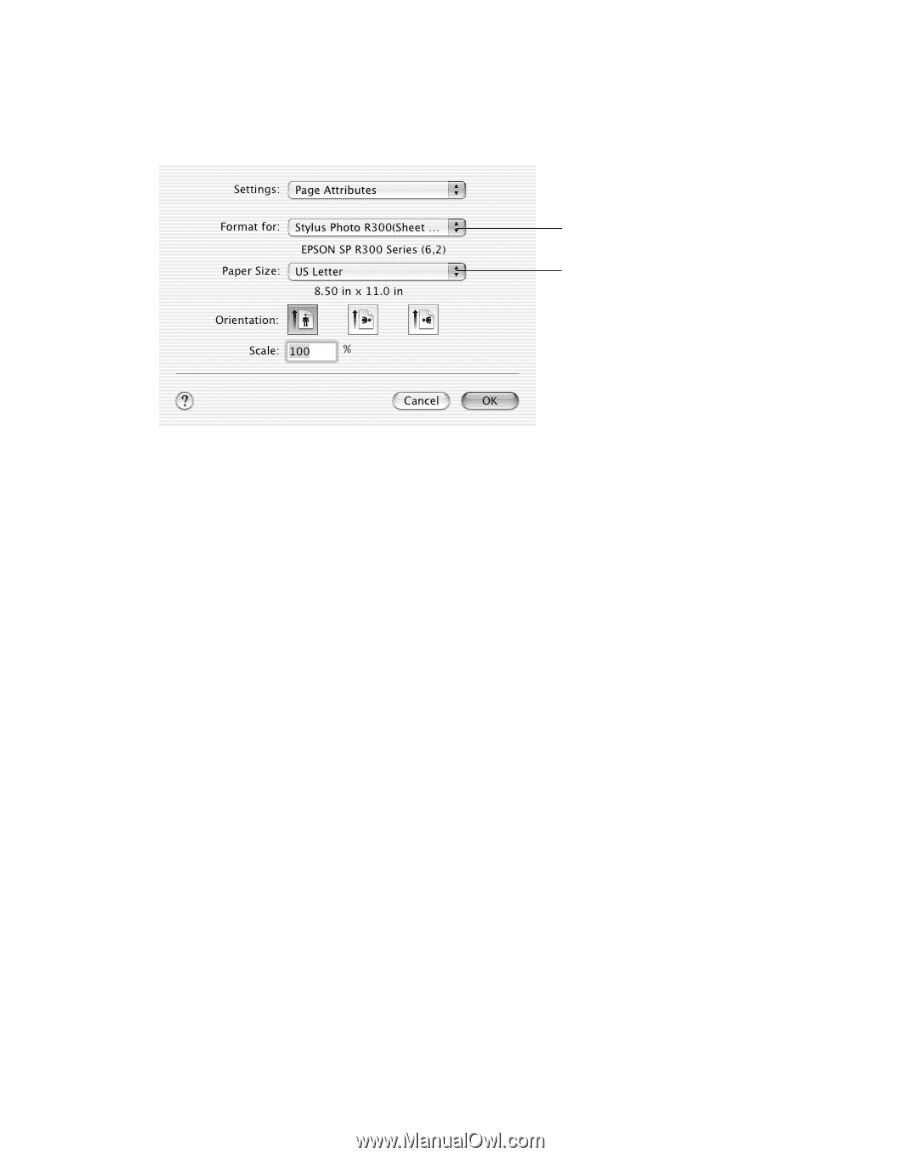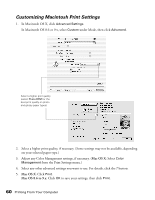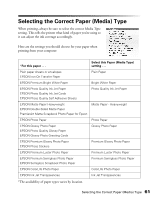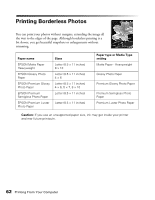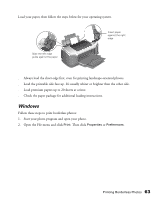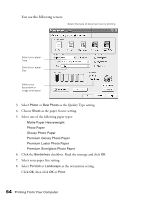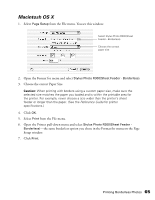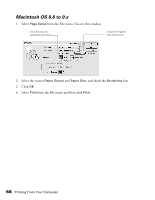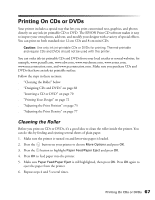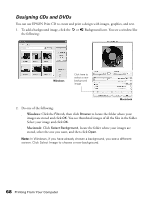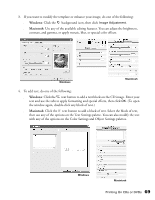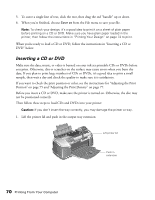Epson Stylus Photo R300M User Manual - Page 65
Macintosh OS X, Choose the correct Paper Size.
 |
View all Epson Stylus Photo R300M manuals
Add to My Manuals
Save this manual to your list of manuals |
Page 65 highlights
Macintosh OS X 1. Select Page Setup from the File menu. You see this window: Select Stylus Photo R300(Sheet Feeder - Borderless) Choose the correct paper size 2. Open the Format for menu and select Stylus Photo R300(Sheet Feeder - Borderless): 3. Choose the correct Paper Size. Caution: When printing with borders using a custom paper size, make sure the selected size matches the paper you loaded and is within the printable area for the printer. For example, never choose a size wider than the printer's sheet feeder or longer than the paper. (See the Reference Guide for printer specifications.) 4. Click OK. 5. Select Print from the File menu. 6. Open the Printer pull-down menu and select Stylus Photo R300(Sheet Feeder - Borderless)-the same borderless option you chose in the Format for menu on the Page Setup window. 7. Click Print. Printing Borderless Photos 65