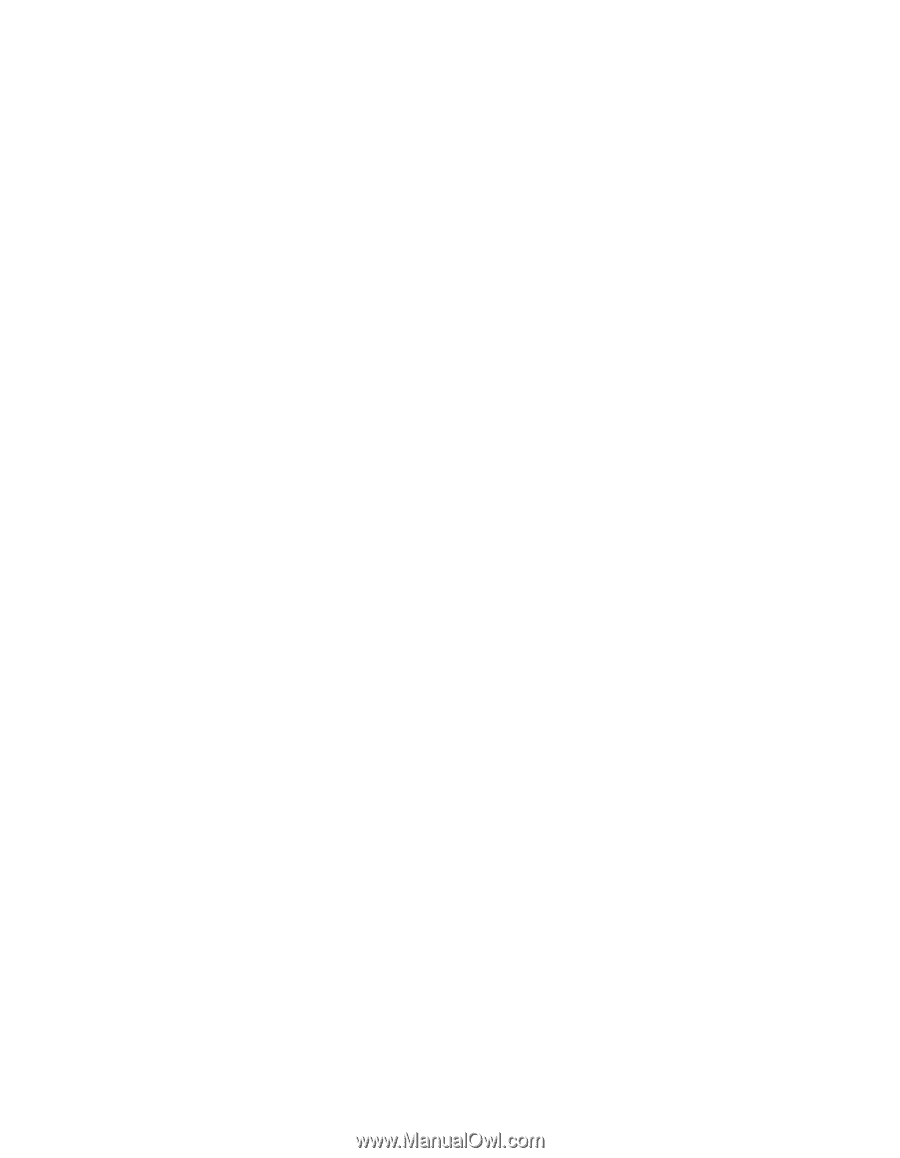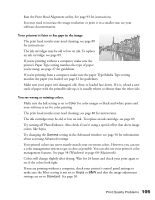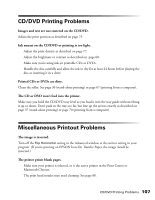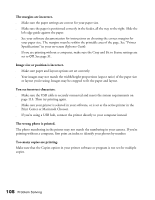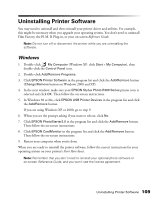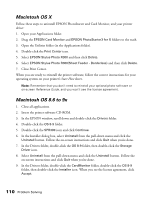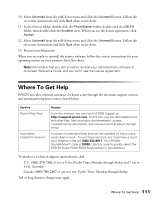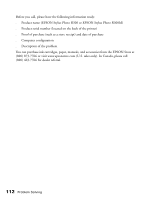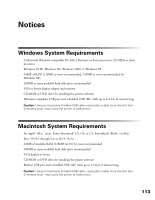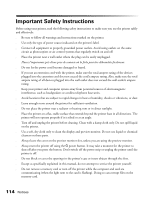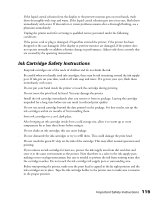Epson Stylus Photo R300M User Manual - Page 110
Macintosh OS X, Macintosh OS 8.6 to 9x, Close Print Center. - stylus photo r300 printer driver
 |
View all Epson Stylus Photo R300M manuals
Add to My Manuals
Save this manual to your list of manuals |
Page 110 highlights
Macintosh OS X Follow these steps to uninstall EPSON PhotoStarter and Card Monitor, and your printer driver: 1. Open your Applications folder. 2. Drag the EPSON Card Monitor and EPSON PhotoStarter3 for X folders to the trash. 3. Open the Utilities folder (in the Applications folder). 4. Double-click the Print Center icon. 5. Select EPSON Stylus Photo R300 and then click Delete. 6. Select EPSON Stylus Photo R300(Sheet Feeder - Borderless) and then click Delete. 7. Close Print Center. When you are ready to reinstall the printer software, follow the correct instructions for your operating system on your printer's Start Here sheet. Note: Remember that you don't need to reinstall your optional photo software or on-screen Reference Guide, and you won't see the license agreement. Macintosh OS 8.6 to 9x 1. Close all applications. 2. Insert the printer software CD-ROM. 3. In the EPSON window, scroll down and double-click the Drivers folder. 4. Double-click the OS 8-9 folder. 5. Double-click the SPR300 icon and click Continue. 6. In the Installer dialog box, select Uninstall from the pull-down menu and click the Uninstall button. Follow the on-screen instructions and click Quit when you're done. 7. In the Drivers folder, double-click the OS 8-9 folder, then double-click the Storage Driver icon. 8. Select Uninstall from the pull-down menu and click the Uninstall button. Follow the on-screen instructions and click Quit when you're done. 9. In the Drivers folder, double-click the CardMonitor folder, double-click the OS 8-9 folder, then double-click the Installer icon. When you see the license agreement, click Accept. 110 Problem Solving