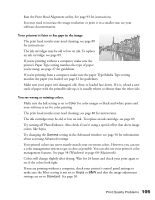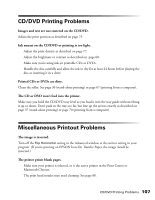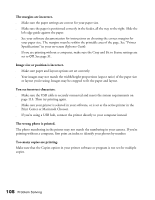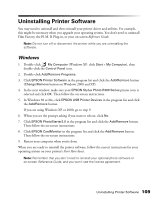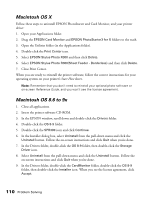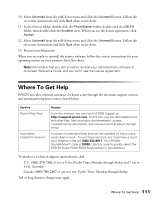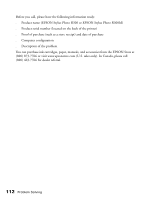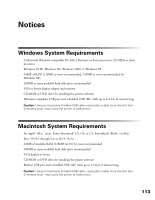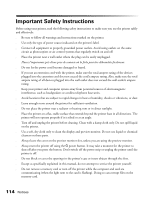Epson Stylus Photo R300M User Manual - Page 109
Uninstalling Printer Software, Windows - stylus photo r300 driver
 |
View all Epson Stylus Photo R300M manuals
Add to My Manuals
Save this manual to your list of manuals |
Page 109 highlights
Uninstalling Printer Software You may need to uninstall and then reinstall your printer driver and utilities. For example, this might be necessary when you upgrade your operating system. You don't need to uninstall Film Factory, the P.I.M. II Plug-in, or your on-screen Reference Guide. Note: Do not turn off or disconnect the printer while you are uninstalling the software. Windows 1. Double-click My Computer (Windows XP: click Start > My Computer), then double-click the Control Panel icon. 2. Double-click Add/Remove Programs. 3. Click EPSON Printer Software in the program list and click the Add/Remove button (Change/Remove button on Windows 2000 and XP). 4. In the next window, make sure your EPSON Stylus Photo R300 Series printer icon is selected and click OK. Then follow the on-screen instructions. 5. In Windows 98 or Me, click EPSON USB Printer Devices in the program list and click the Add/Remove button. If you are using Windows XP or 2000, go to step 9. 6. When you see the prompt asking if you want to reboot, click No. 7. Click EPSON PhotoStarter3.0 in the program list and click the Add/Remove button. Then follow the on-screen instructions. 8. Click EPSON CardMonitor in the program list and click the Add/Remove button. Then follow the on-screen instructions. 9. Restart your computer when you're done. When you are ready to reinstall the printer software, follow the correct instructions for your operating system on your printer's Start Here sheet. Note: Remember that you don't need to reinstall your optional photo software or on-screen Reference Guide, and you won't see the license agreement. Uninstalling Printer Software 109