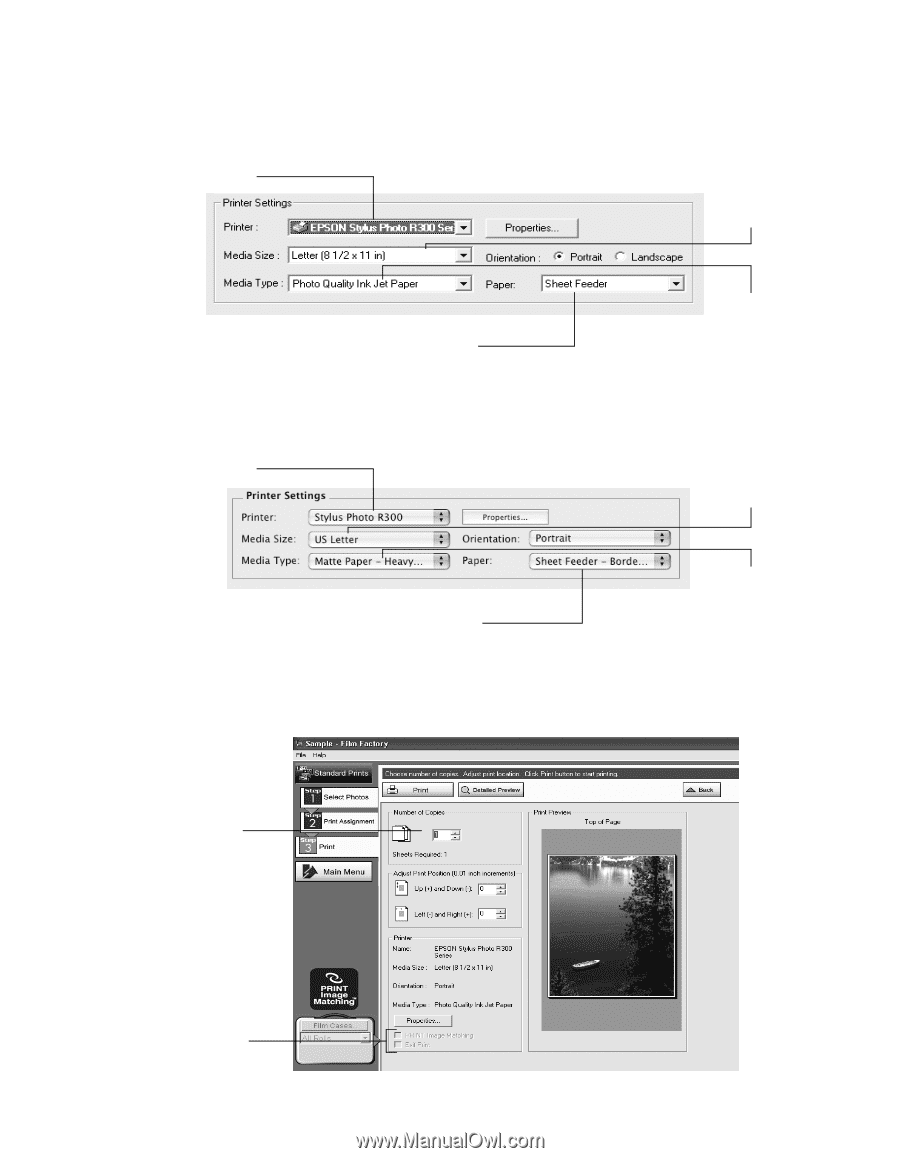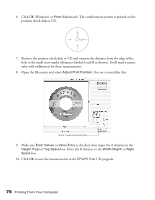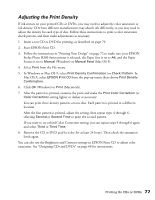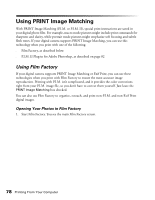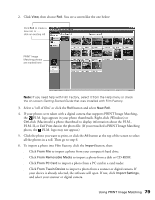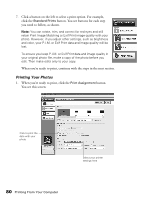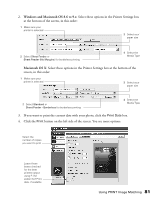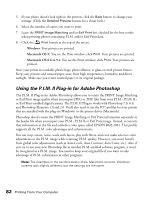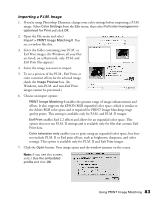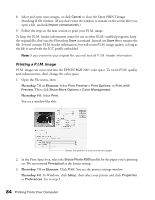Epson Stylus Photo R300M User Manual - Page 81
Windows and Macintosh OS 8.6 to 9.x, Macintosh OS X, screen, in this order
 |
View all Epson Stylus Photo R300M manuals
Add to My Manuals
Save this manual to your list of manuals |
Page 81 highlights
2. Windows and Macintosh OS 8.6 to 9.x: Select these options in the Printer Settings box at the bottom of the screen, in this order: 1 Make sure your printer is selected 3 Select your paper size 2 Select Sheet Feeder or Sheet Feeder (No Margins) for borderless printing 4 Select the Media Type Macintosh OS X: Select these options in the Printer Settings box at the bottom of the screen, in this order: 1 Make sure your printer is selected 3 Select your paper size 2 Select Standard or Sheet Feeder - Borderless for borderless printing 4 Select the Media Type 3. If you want to print the current date with your photo, click the Print Date box. 4. Click the Print button on the left side of the screen. You see more options: Select the number of copies you want to print Leave these boxes checked for the best printed output using P.I.M. and/or Exif Print data, if available Using PRINT Image Matching 81