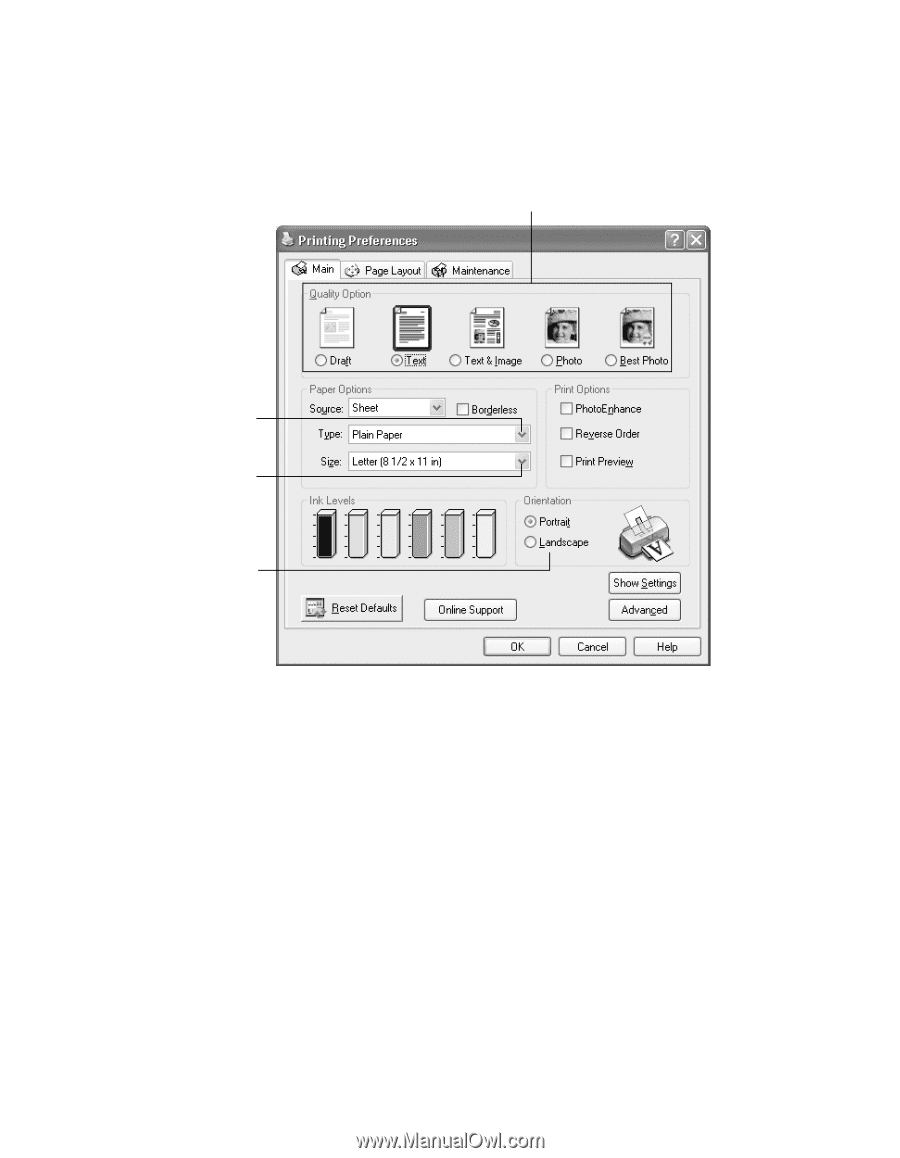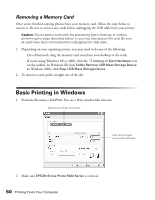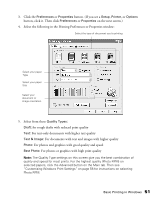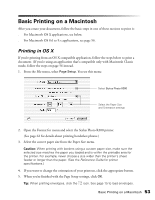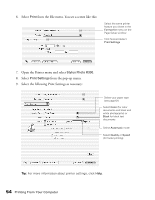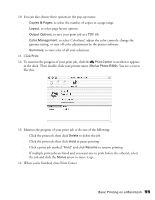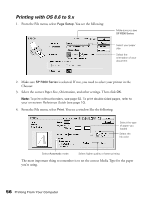Epson Stylus Photo R300M User Manual - Page 51
Basic Printing in Windows, Preferences, Properties, Setup, Printer, Options, Quality Types, Draft
 |
View all Epson Stylus Photo R300M manuals
Add to My Manuals
Save this manual to your list of manuals |
Page 51 highlights
3. Click the Preferences or Properties button. (If you see a Setup, Printer, or Options button, click it. Then click Preferences or Properties on the next screen.) 4. Select the following in the Printing Preferences or Properties window: Select the type of document you're printing Select your paper Type Select your paper Size Select your document or image orientation 5. Select from these Quality Types: Draft: for rough drafts with reduced print quality Text: For text-only documents with higher text quality Text & Image: For documents with text and images with higher quality Photo: For photos and graphics with good quality and speed Best Photo: For photos or graphics with high print quality Note: The Quality Type settings on this screen give you the best combination of quality and speed for most prints. For the highest quality (Photo RPM) on selected papers, click the Advanced button on the Main tab. Then see "Customizing Windows Print Settings" on page 58 for instructions on selecting Photo RPM. Basic Printing in Windows 51