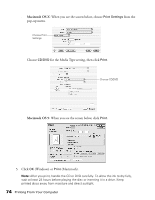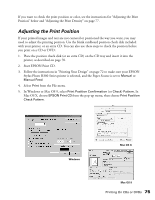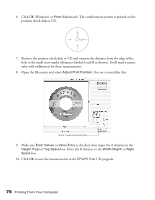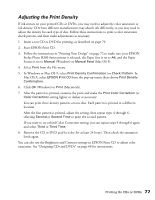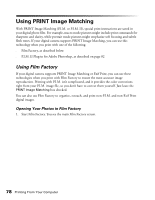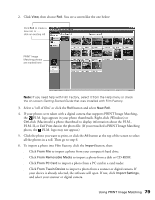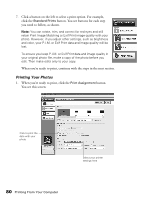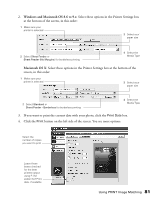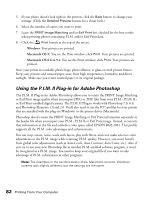Epson Stylus Photo R300M User Manual - Page 77
Adjusting the Print Density - stylus photo r300 printer ink
 |
View all Epson Stylus Photo R300M manuals
Add to My Manuals
Save this manual to your list of manuals |
Page 77 highlights
Adjusting the Print Density If ink smears on your printed CDs or DVDs, you may need to adjust the color saturation or ink density. CDs from different manufacturers may absorb ink differently, so you may need to adjust the density for each type of disc. Follow these instructions to print a color saturation check pattern, and then make adjustments as necessary. 1. Insert a test CD or DVD for printing, as described on page 70. 2. Start EPSON Print CD. 3. Follow the instructions in "Printing Your Design" on page 72 to make sure your EPSON Stylus Photo R300 Series printer is selected, the Paper Size is set to A4, and the Paper Source is set to Manual (Windows) or Manual Feed (Mac OS 9). 4. Select Print from the File menu. 5. In Windows or Mac OS 9, select Print Density Confirmation (or Check) Pattern. In Mac OS X, select EPSON Print CD from the pop-up menu then choose Print Density Confirmation. 6. Click OK (Windows) or Print (Macintosh). 7. After the pattern is printed, examine the print and make the Print Color Correction (or Color Correction) setting lighter or darker as necessary. You can print three density patterns on one disc. Each pattern is printed in a different location. After the first pattern is printed, adjust the setting, then repeat steps 4 through 6, selecting Second or Second Time to print the second pattern. If you want to try a third Color Correction setting, you can repeat steps 4 through 6 again and select Third or Third Time. 8. Remove the CD or DVD and let it dry for at least 24 hours. Then check the saturation levels again. You can also use the Brightness and Contrast settings in EPSON Print CD to adjust color saturation. See "Designing CDs and DVDs" on page 68 for instructions. Printing On CDs or DVDs 77