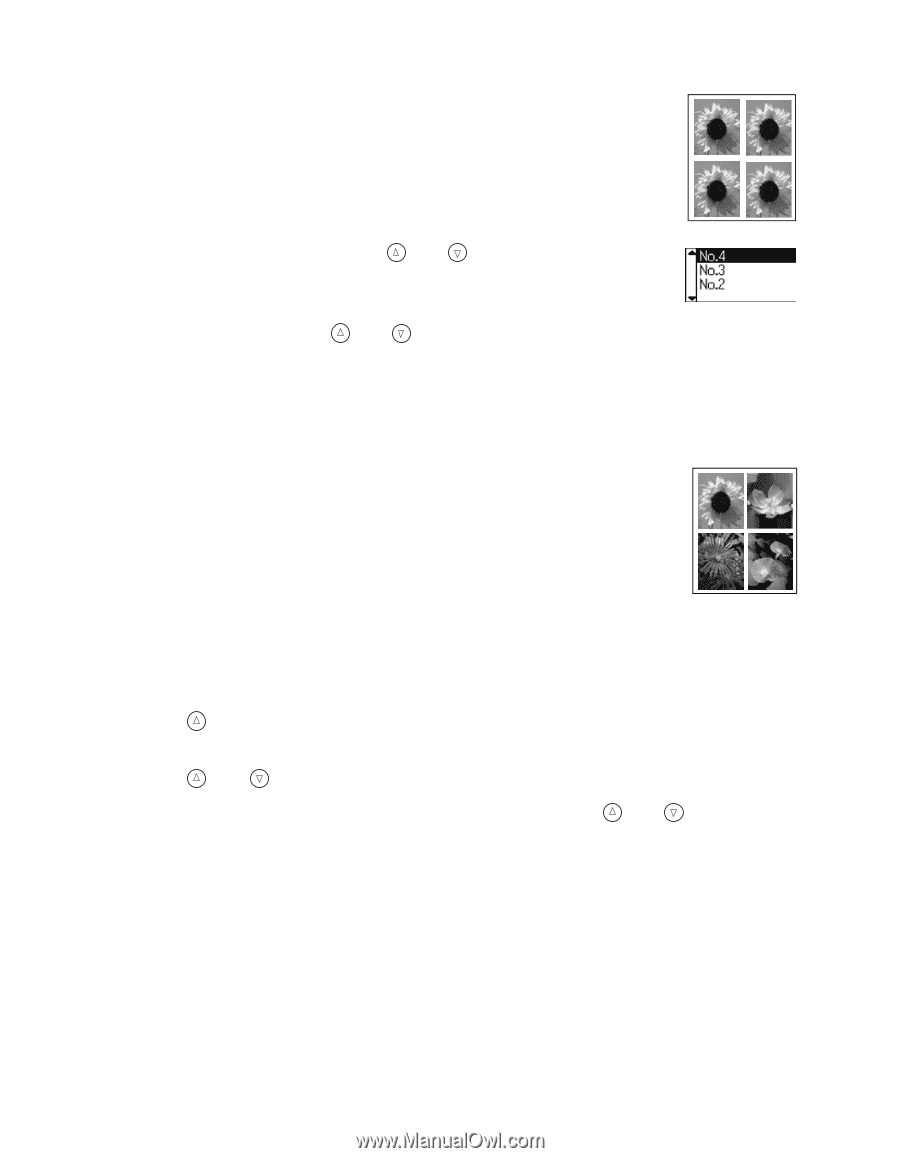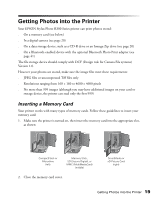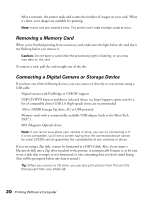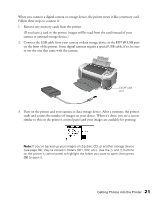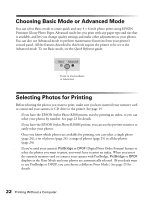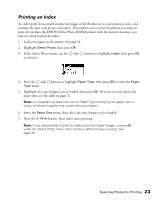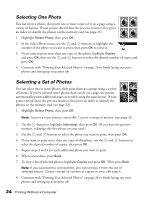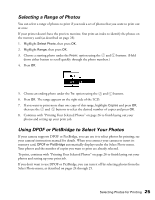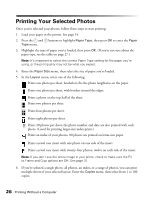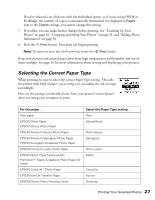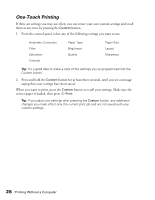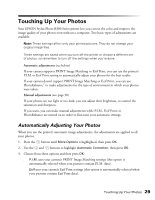Epson Stylus Photo R300M User Manual - Page 24
Selecting One Photo, Selecting a Set of Photos, photos on the memory card see
 |
View all Epson Stylus Photo R300M manuals
Add to My Manuals
Save this manual to your list of manuals |
Page 24 highlights
Selecting One Photo You can select a photo, then print one or more copies of it on a page using a variety of layouts. If your printer doesn't have the preview monitor, first print an index to identify the photos on the memory card (see page 23). 1. Highlight Select Photo, then press OK. 2. In the Select Photo menu, use the and buttons to highlight the number of the photo you want to print, then press OK to select it. 3. If you want to print more than one copy of this photo, highlight Copies and press OK, then use the and buttons to select the desired number of copies and press OK. 4. Continue with "Printing Your Selected Photos" on page 26 to finish laying out your photos and setting up your print job. Selecting a Set of Photos You can select two or more photos, then print them as a group using a variety of layouts. If you've selected more photos than can fit on a page, the printer automatically prints additional pages as needed, using the same layout. If your printer doesn't have the preview monitor, first print an index to identify the photos on the memory card (see page 23). 1. Highlight Select Photo, then press OK. Note: To print all your photos, select All. To print a range of photos, see page 25. 2. Use the button to highlight Individual, then press OK. (If you have the preview monitor, it displays the first photo on your card.) 3. Use the and buttons to select the photo you want to print, then press OK. 4. If you want to print more than one copy of this photo, use the and buttons to select the desired number of copies, then press OK. 5. Repeat steps 3 and 4 for each additional photo you want to print. 6. When you're done, press Back. 7. To view a list of selected photos, highlight Copies and press OK. Then press Back. Note: If you selected the wrong photo, you can remove it from the list of selected photos. Simply change its number of copies to zero; see step 4. 8. Continue with "Printing Your Selected Photos" on page 26 to finish laying out your photos and setting up your print job. 24 Printing Without a Computer