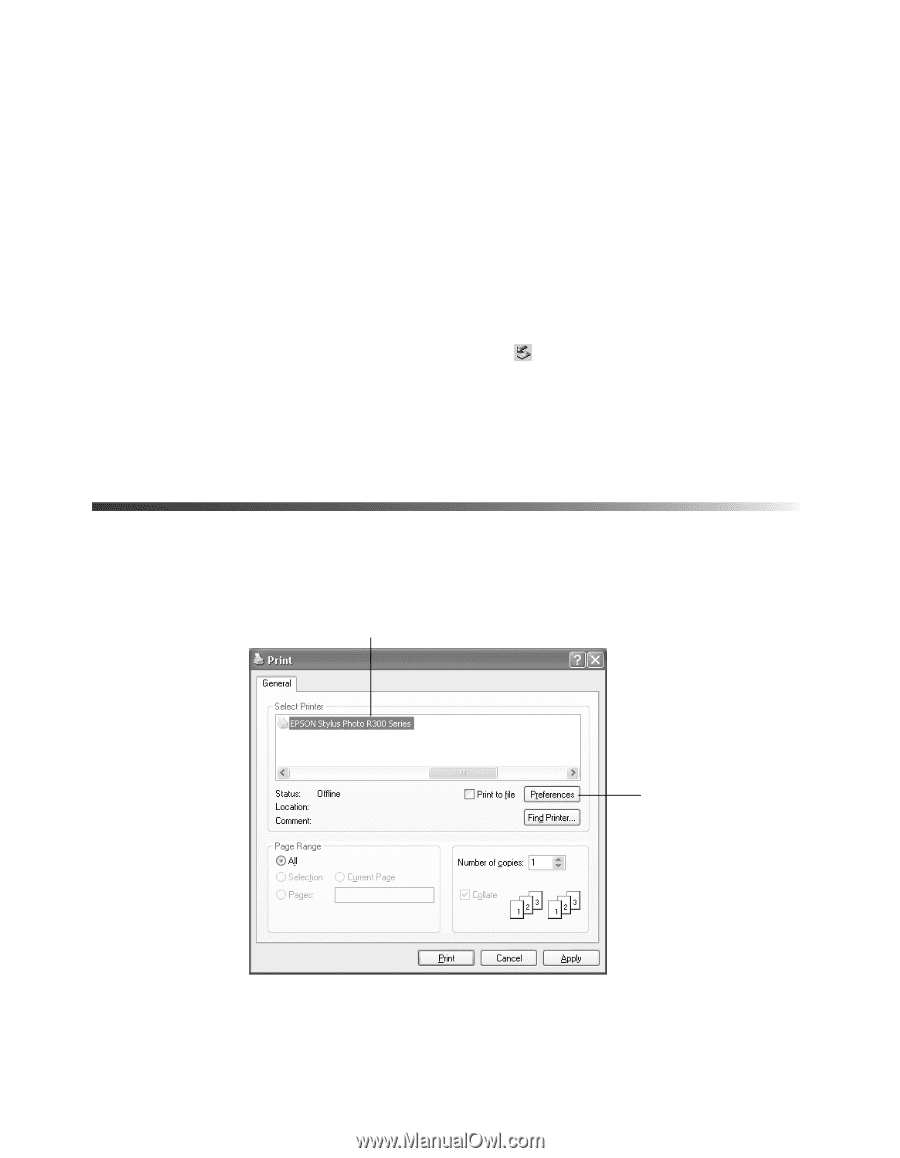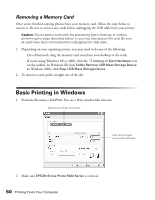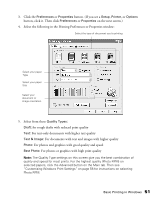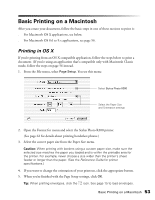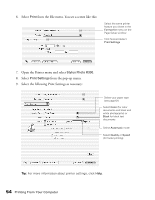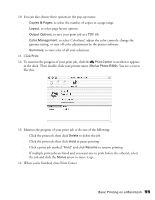Epson Stylus Photo R300M User Manual - Page 50
Removing a Memory Card, Basic Printing in Windows - stylus photo r300 windows 8
 |
View all Epson Stylus Photo R300M manuals
Add to My Manuals
Save this manual to your list of manuals |
Page 50 highlights
Removing a Memory Card Once you're finished copying photos from your memory card, follow the steps below to remove it. Be sure to remove any cards before unplugging the USB cable from your printer. Caution: Do not eject a card while the processing light is flashing, or without performing the steps described below, or you may lose data on the card. Be sure all cards have been removed before unplugging the USB cable. 1. Depending on your operating system, you may need to do one of the following: ■ On a Macintosh, drag the memory card icon from your desktop to the trash. ■ If you're using Windows XP or 2000, click the Unplug or Eject Hardware icon on the taskbar. In Windows XP, click Safely Remove USB Mass Storage Device. In Windows 2000, click Stop USB Mass Storage Device. 2. To remove a card, pull it straight out of the slot. Basic Printing in Windows 1. From the file menu, click Print. You see a Print window like this one: Select your printer name here Click here to open your printer software 2. Make sure EPSON Stylus Photo R300 Series is selected. 50 Printing From Your Computer