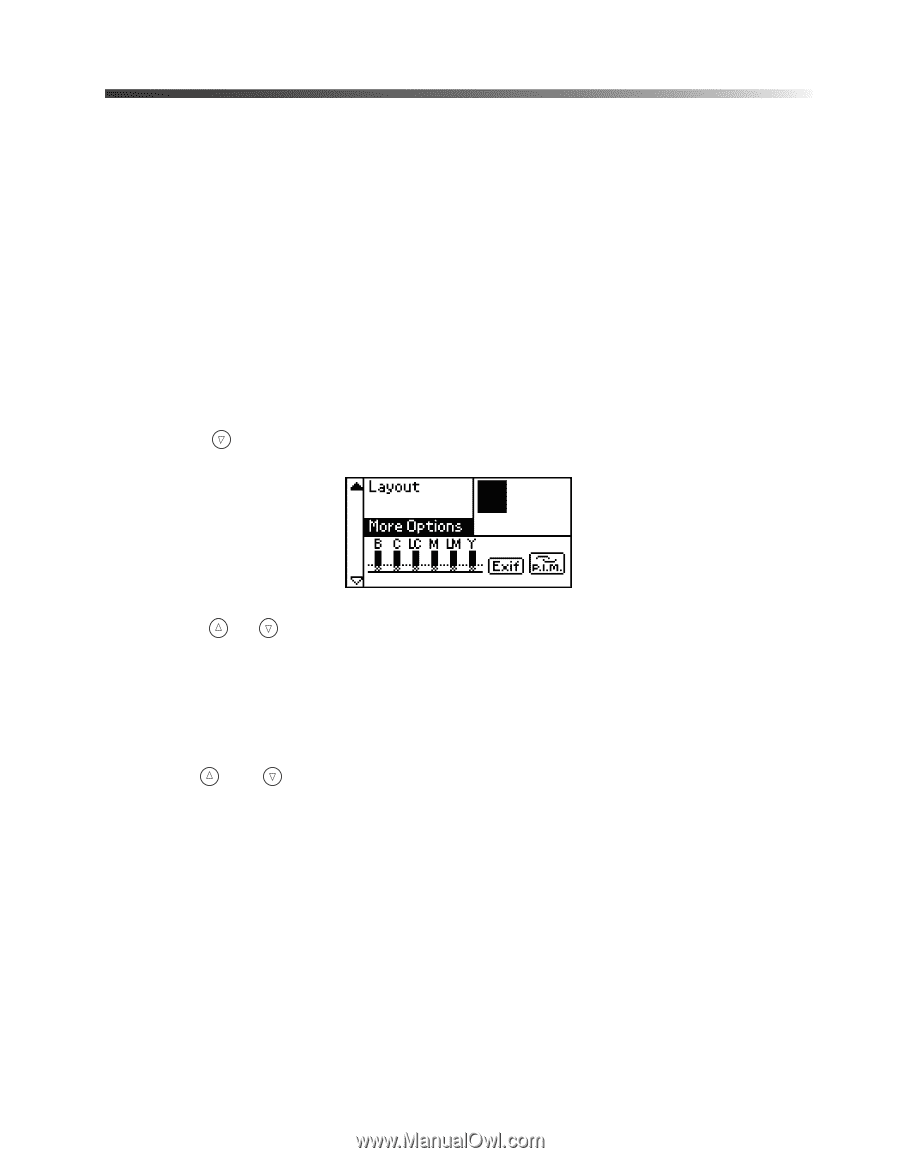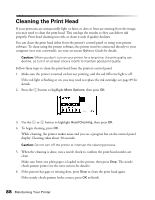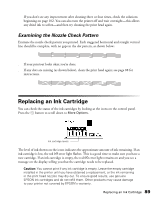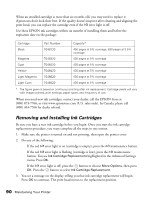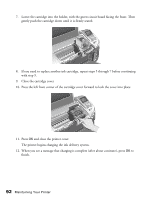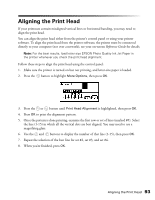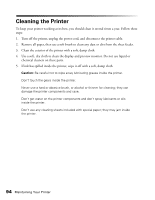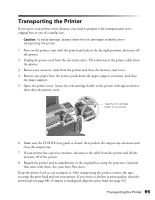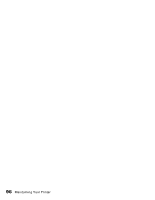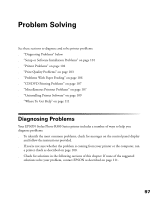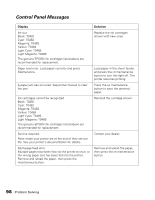Epson Stylus Photo R300M User Manual - Page 93
Aligning the Print Head
 |
View all Epson Stylus Photo R300M manuals
Add to My Manuals
Save this manual to your list of manuals |
Page 93 highlights
Aligning the Print Head If your printouts contain misaligned vertical lines or horizontal banding, you may need to align the print head. You can align the print head either from the printer's control panel or using your printer software. To align the print head from the printer software, the printer must be connected directly to your computer (not over a network); see your on-screen Reference Guide for details. Note: For the best results, load letter-size EPSON Photo Quality Ink Jet Paper in the printer whenever you check the print head alignment. Follow these steps to align the print head using the control panel: 1. Make sure the printer is turned on but not printing, and letter-size paper is loaded. 2. Press the button to highlight More Options, then press OK. 3. Press the or button until Print Head Alignment is highlighted, then press OK. 4. Press OK to print the alignment pattern. 5. Once the pattern is done printing, examine the first row or set of lines (marked #1). Select the line (1-15) in which all the vertical dots are best aligned. You may need to use a magnifying glass. 6. Use the and buttons to display the number of that line (1-15), then press OK. 7. Repeat the selection of the best line for set #2, set #3, and set #4. 8. When you're finished, press OK. Aligning the Print Head 93