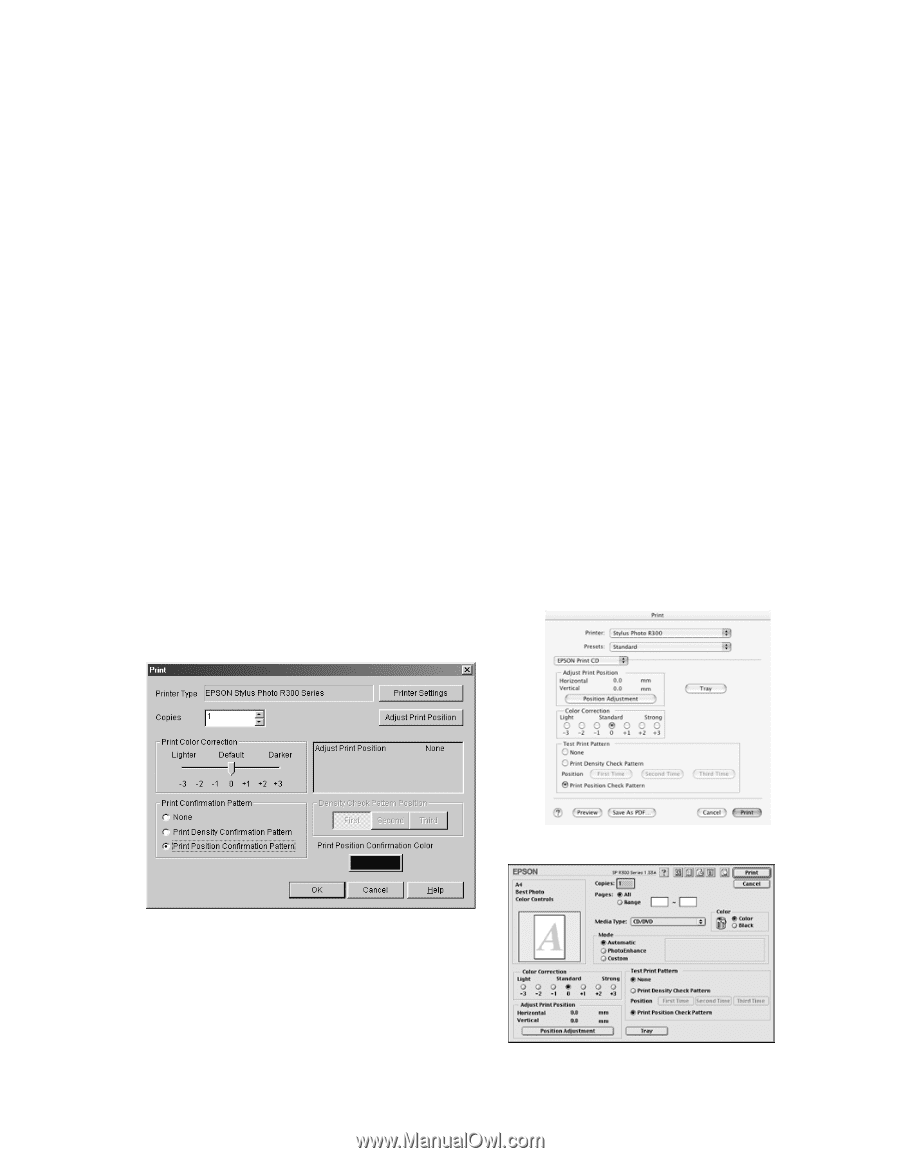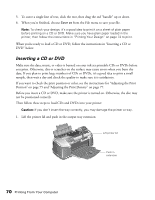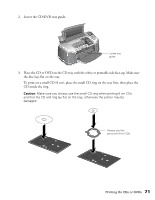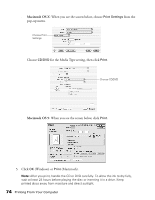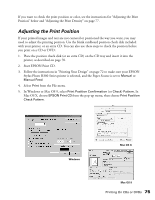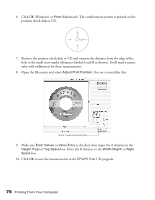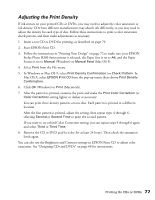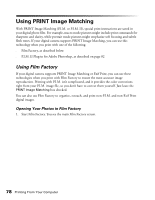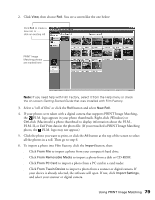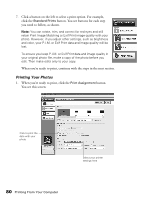Epson Stylus Photo R300M User Manual - Page 75
Adjusting the Print Position, In Windows or Mac OS 9, select
 |
View all Epson Stylus Photo R300M manuals
Add to My Manuals
Save this manual to your list of manuals |
Page 75 highlights
If you want to check the print position or color, see the instructions for "Adjusting the Print Position" below and "Adjusting the Print Density" on page 77. Adjusting the Print Position If your printed images and text are not centered or positioned the way you want, you may need to adjust the printing position. Use the blank cardboard position check disk included with your printer, or an extra CD. You can also use these steps to check the position before you print on a CD or DVD: 1. Place the position check disk (or an extra CD) on the CD tray and insert it into the printer, as described on page 70. 2. Start EPSON Print CD. 3. Follow the instructions in "Printing Your Design" on page 72 to make sure your EPSON Stylus Photo R300 Series printer is selected, and the Paper Source is set to Manual or Manual Feed. 4. Select Print from the File menu. 5. In Windows or Mac OS 9, select Print Position Confirmation (or Check) Pattern. In Mac OS X, choose EPSON Print CD from the pop-up menu, then choose Print Position Check Pattern. Windows Mac OS X Mac OS 9 Printing On CDs or DVDs 75